Hello Daydreamers!
When I first bought my Cricut, I assumed I had everything I needed. I thought it was like a printer, but instead of printing, you just cut. Right?
Oh, boy, I was wrong!
The Cricut machine is way more complicated than a printer, and there are many things to remember before, during, and after the cutting process.
Right now, there are nine types of blades and six other crafting tools available:
- Fine Point Blade
- Deep Point Blade
- Bonded Fabric Blade
- Performance Blade
- Foil Transfer Kit
- Scoring Stylus
- Rotary Blade
- Knife Blade
- QuickSwap Perforation Blade
- QuickSwap Wavy Blade
- QuickSwap Debossing tip
- QuickSwap Engraving Tip
- QuickSwap Scoring Wheel Tip
- QuickSwap Double Scoring Wheel Tip
- Automatic Cutoff Blade

As you’ll see later in this post, some of these blades are compatible with different machines; plus, some have the same name, but there are two types made for other machines. You don’t need to worry about this, though, because before you cut a project, Design Space will tell you the type of blade you need with a specific material.
It doesn’t sound very easy, but everything will make sense as you practice and learn to know your machine.
I still think it’s a good idea for you to understand the differences in Cricut blades so you can see what projects you can make with your machine or according to the materials you have. Also, you don’t want to purchase something because it has the Cricut logo and the word blade. Remember that not everything is compatible with all machines.
Tip: Pens and markers can be used with all machines, but I am leaving them out of this article to focus on the cutting and crafting tools.

NOTE: If you are still deciding what Cricut you should buy. I highly recommend you read this post. It took me a whole week to assemble it and multiple research hours. That post will help you discover what machine suits you better.
Related: Maker 3 vs. Explore 3

I am blessed to own most blades and tools, and combined with my five years of experience and all of research, I am sure that in this article, you will learn everything you need to know about all of the Cricut blades.
Cricut Blade Anatomy
Cricut blades are well-crafted products made with exceptional-quality materials that are easy to handle. They are not only beautiful but also perform exceptionally well.
When I first entered the Cricut world, I was pretty confused with some of the terminology I read on the web regarding the blades. If you find yourself in the same spot, here I am to make it easy for you to understand.
Besides colors and functionality, when you see a picture of a blade, you see the blade itself and the housing.
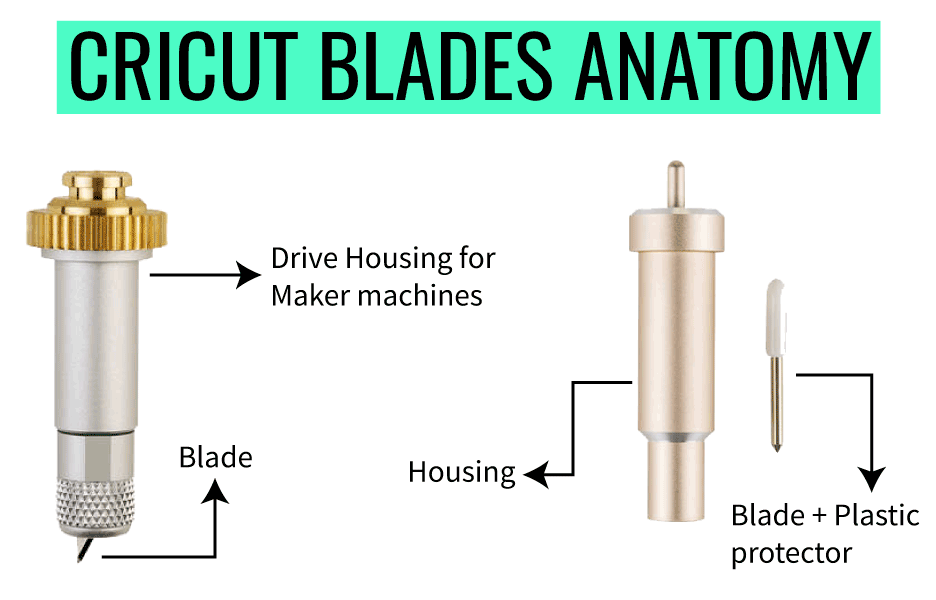
Let me describe it better here:
- Housing: it’s what holds the blade in place. You don’t need to change the housing when your blade is due for a change.
- Drive Housing: This type of housing is designed explicitly for Maker machines, and they differ from standard housing blades because they have a golden top gear that the Cricut Adaptive Tool System drives. Drive Housing blades have a plastic cover that should always be left to keep the gears clean.
- Blades: They look similar to a small nail and are inserted inside the housings. Blades can be replaced when cuts are not as sharp as they used to be.
Note: The automatic cutoff blade is a single blade with housing.
Cricut Blades and Tools – Quick Reference Table and Infographic
We are about to dive into all the blades, the things they can cut, and what machine they are compatible with.
To make it extra easy for you, I built a table showing what tools are compatible with your machine.
| Blade / Tools | Venture | Maker | Explore | Joy* |
|---|---|---|---|---|
| Fine Point Blade*** | x | x | x | x |
| Deep Point Blade | x | x | x | |
| Bonded Fabric blade*** | x | x | x | |
| Foil Transfer Kit | x | x | x | x |
| Scoring Stylus | x | x | x | |
| Rotary Blade | x | |||
| Scoring Wheel | x | |||
| Knife Blade | x | |||
| Perforation Blade | x | |||
| Wavy Blade | x | |||
| Engraving Tip | x | |||
| Debossing Tip | x | |||
| Performance Blade** | x | |||
| Automatic Cutoff Blade | x |
*Cricut Joy blades and tools have the same name but look completely different.
**Performance Blade works with Fine Point Blade Housing.
***Not ideal to use with Venture, but still compatible in a pinch
I also made a cool graphic with all the tools and blades you can use with each machine.
Take a look at it, and if at any moment you feel lost, come back to it. I update it occasionally to reflect the new tools Cricut develops.
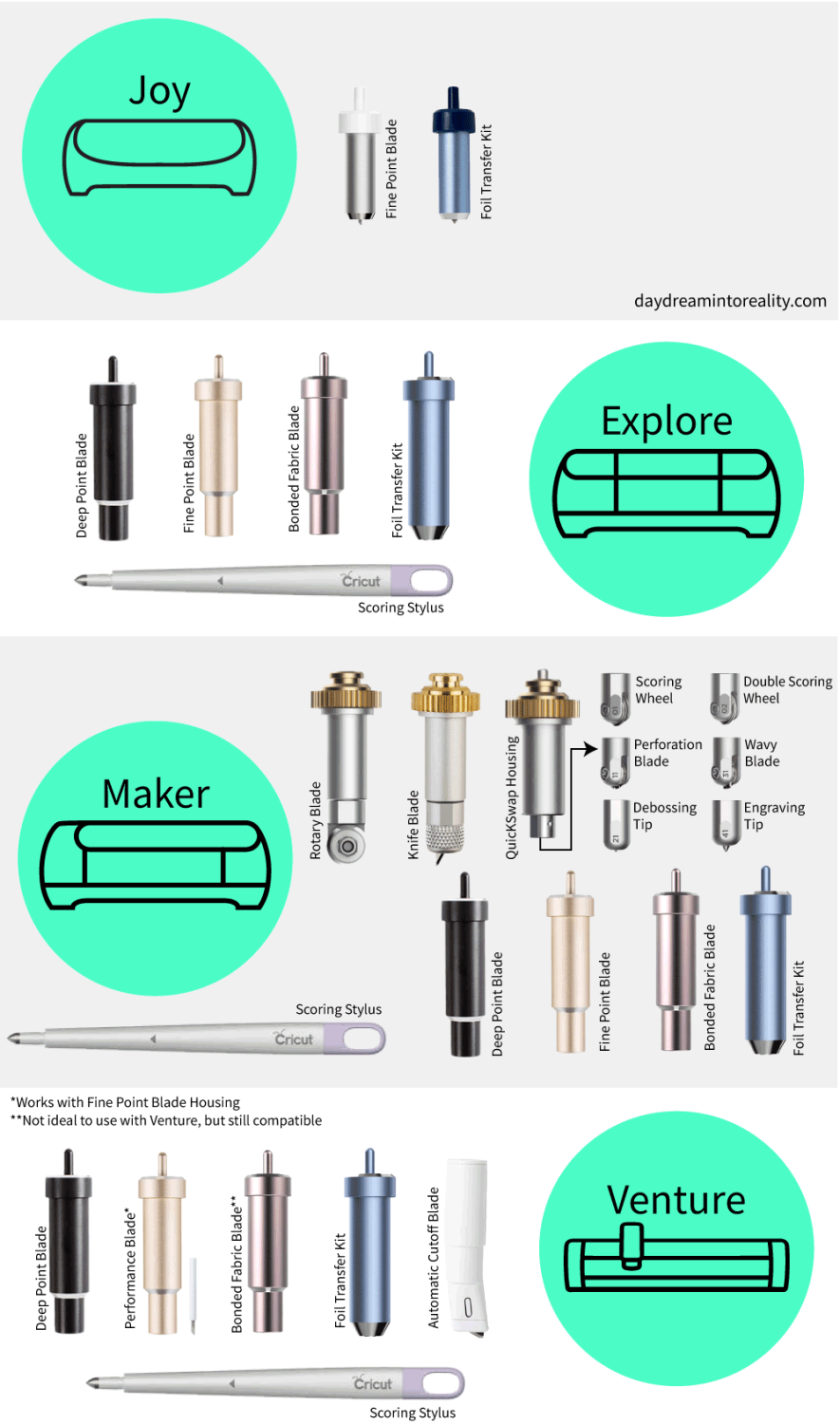
Let’s now move to each machine and blade you can use.
Cricut Joy Blades


The Cricut Joy and Cricut Joy Xtra are compatible with the following:
Fine Point Blade
It’s the only blade the Joy machines support; the housing is silver and white, and it comes with your machine.
Here are some of the materials you can cut with it:
- Smart Iron-On and Vinyl (Without a Cricut Mat)
- Copy Paper
- Cardstock
- Insert Cards with a Card Mat.
- Writable Vinyl
- Corrugated Cardboard
- Glitter Cardstock
- Foil Poster Board
Foil Transfer Kit
The Foil Transfer Kit allows you to create beautiful and crisp foil effects on your projects. You only have one tip vs. three for Joy machines when compared to bigger machines.
Here’s a list of materials you can foil with this tool:
- Cardstock
- Deluxe Paper
- Pearl Paper
- Vellum
- Printable Vinyl
- Printable Sticker Paper
- Matboard
- Poster Board
- Copy Paper
- Photo Paper
Cricut Explore Blades
All explore machines work with three different blades and two different crafting tools.
- Fine Point Blade
- Deep Point Blade
- Bonded Fabric Blade
- Foil Transfer Kit
- Scoring Stylus

Fine Point Blade
The Fine Point Blade is the most familiar, and it’s included with all machines. It’s made out of German carbide, which is a highly durable and high-quality material most commonly used for cutting tools materials.

This blade is perfect for making intricate cuts, and it’s designed to cut medium-weight materials. It comes with a silver housing when you first buy your machine; however, you can also buy a lovely gold housing.

Note: Besides color (silver and gold), there’s no difference between the blades.
When it comes time to replace this blade, ALWAYS MAKE SURE you purchase the blade with the white cap. The grey cap is for older Cricut machine models.
This blade can be used on any mat. However, the pink mat is designed for fabric only.
What Materials can I cut with the Fine Point blade?
- Printer Paper
- Vinyl: Glitter vinyl, printable, outdoor, holographic
- Iron-on or also HTV (Heat transfer vinyl)
- Cardstock
- Washi Tape
- Parchment Paper
- Vellum
- Canvas
- Light Chipboard
- Faux Leather (Paper Thin)
Deep Point Blade

The Deep Point Blade will be your best friend if you need to cut thicker materials.
The angle of this blade is so much steeper – 60 degrees compared to 45 degrees for the fine point blade – This allows the blade to penetrate and cut intricate cuts in thick materials.
The color of this blade is black and must be used with its respective housing. And by that, I meant that you can’t interchange other blades like Fine Point and Bonded Fabric.
What Materials can I cut with the Deep Point blade?
- Craft Foam
- Aluminum Foil
- Genuine Leather
- Metallic Leather
- Magnetic Sheet – 0.6mm
- Corrugated Paper
Use Deep Point Blade with a StrongGrip mat (purple).
Compare the angle differences between Deep Point and Fine Point Blade


Bonded Fabric Blade
The Bonded Fabric Blade is a color-coded version of the Fine Point Blade intended exclusively for fabric use. To achieve optimal results when cutting fabric, refrain from using this blade on paper or vinyl.

There’s a big caveat with this blade, though. The fabric you cut needs to be bonded to a backing material.
If you are a sewer, you might know what bonded fabric is, but if you are like me and have no prior experience with fabrics, let me explain to you quickly.
To stabilize your fabric on the mat, you need to bond it with a particular material (HeatnBond). In the Cricut world, this is called backing.
If you don’t bond your fabrics properly, the material will drag and make a mess on your mat.
Not fun, right?
You may use this blade with the Fabric (pink) or StandardGrip (green).
Related: Learn more about the Cricut Mats.
Check Bonded Fabric Blade Price
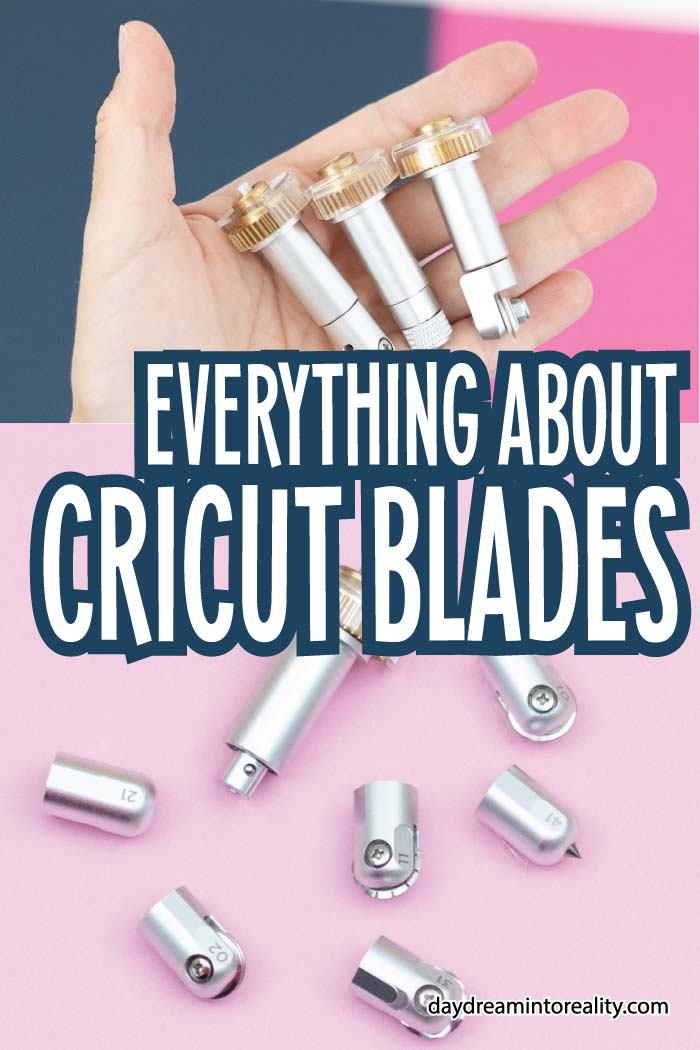
What Materials can I cut with the Bonded Fabric blade?
As I just mentioned above, ALL these materials need to be bonded.
- Oil Cloth
- Silk
- Polyester
- Denim
- Felt
- Burlap
- Cotton

Foil Transfer Kit
The Foil Transfer Kit is compatible with the Maker and Explore machines and creates crisp and beautiful foil effects on your projects.
I enjoy using foil in my projects, but iron-on lacks the intricacy of the Foil Transfer Kit.
This kit is 3 tools in 1; Cricut has fine, medium, and bold tips to best suit your project.
As far as I know, the foil tips only work with Cricut foil transfer sheets, available in various colors.
Here are some materials you can use when working with this tool:
- Cardstock
- Deluxe Paper
- Pearl Paper
- Vellum
- Printable Vinyl
- Printable Sticker Paper
- Matboard
- Poster Board
- Copy Paper
- Photo Paper
- Faux Leather
Use this tool with a mat that will support your base material. For instance, if foiling on vellum, use a LightGrip mat; if foiling on poster board, use a StandardGrip or StrongGrip mat.
Scoring Stylus
The Scoring Stylus tool allows you to create folds on your materials. It’s perfect for constructing boxes and card making.
It always goes on the “Clamp A” of your Cricut machines.
Cricut Maker Blades
In addition to the Fine Point Blade, Deep Point Blade, Bonded Fabric Blade, Foil Transfer Kit, and Scoring Stylus, the Maker machines support all the blades and tools mentioned below.

Rotary Blade

The Rotary Blade is powered by the Adaptive Tool System, allowing it to cut through nearly any type of fabric. The best part is that you don’t need any additional backing material to stabilize the fabric on the mat, which should make you happy!
The Drive Housing for this blade isn’t interchangeable with other blades. For you to change the blade itself, you need a particular kit.
This blade and the pink mat come with the Cricut Maker but not the Maker 3, which is quite a bummer because it’s 40 USD or so to buy the other things separately.
Although this blade is very cool and potent, it does have a slight restriction. The image or project size you are trying to cut should be at least 3/4 of an inch (19 mm). Cutting smaller projects will result in shortening the blade’s life.
What Materials can I cut with the Rotary Fabric blade?
- Bamboo Fabric
- Bengaline
- Canvas
- Cashmere
- Chiffon
- Corduroy
- Cotton
- Denim
- Felt
- Fleece
- Gauze
- Silk
- Lycra
- Microfiber
- Nylon
Knife blade

I believe this blade is what makes the Makers total-making machines. The projects you can cut with this baby are just unique. You can create wood signs for your home, boxes, extremely sturdy cake toppers, and more.
You should use the StrongGrip Mat to use this blade. If cutting extra thick materials, like wood, it’s recommended to add extra grip by using painter’s tape on the edges of your project so it stays secure on the mat.
The Drive Housing for this blade isn’t interchangeable with other blades.
What Materials can I cut with the Knife blade?
- Tooling Leather
- Balsa – 1/16 in & 3/32 in
- Basswood – 1/16 in & Basswood – 1/32 in
- Heavy Chipboard – 2.0mm
- Matboard 4 Ply
QuickSwap Tips and Blades
Unlike the Rotary and Knife blades that have their respective Housing, The QuickSwap system allows you to use six different tools (two blades and four tips)
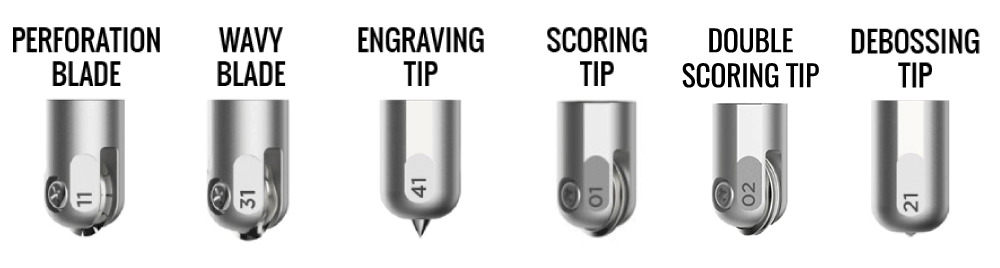
- Perforation Blade
- Wavy Blade
- Engraving Tip
- Scoring Tip
- Double Scoring Tip
- Debossing Tip
One of the benefits of the QuickSwap system is the ability to use all the tools with the same housing, resulting in cost savings.
Let’s see a little bit more about all of these tools:
Perforation Blade

blade &
housing
This particular blade will allow you to create projects with a tear finish. With this tool, a new world of possibilities has opened. You can create coupons, raffle tickets, etc.!
Some of the materials you’ll be able to use with this blade are:
- Corrugated Cardboard
- Metallic Poster Board
- Cardstock Glitter
- Cardstock Heavy Cardstock
- Felt
- Craft Foam
- Glitter Craft Foam
- Iron-On
- Faux Leather (Paper Thin)
- Tooling Leather – 2-3 oz. (0.8 mm)
- Vellum
- Plastic
- Acetate
- Foil Acetate
Learn how to use the Perforation Blade.
Have an Explore or Joy? Check out my perforation blade alternative.
Wavy Blade

This tool creates wavy effects on your final cuts instead of cutting on straight lines like the Rotary or Fine Point Blade.
Getting curved lines in Design Space is quite complicated, so this tool will be helpful if you like these effects.
Gift Tags, banners, cards, envelopes, and unique vinyl decals are some of the projects that will benefit from this tool.
Oh, did I mention that you can also cut fabric with it?
Some of the materials you can cut with this blade:
- Heavy Cardstock
- Corrugated Cardboard
- Foil Poster Board
- Kraft Board
- Metallic Poster Board
- Poster Board
- Glitter Cardstock
- Cotton Denim
- Flannel
- Fleece Fusible Fleece
Engraving Tip
The Engraving Tip is something that many crafters have been waiting for! With this tool, you’ll be able to engrave various materials.

Tip & Housing
Do you have a dog? What about making a dog tag!… You can create monograms on aluminum sheets or anodized aluminum to reveal the silver beneath.
Here are some of the materials you’ll be able to use with this blade:
- Anodized Aluminum
- Brass
- Bronze
- Stainless Steel
- Faux Leather (Paper Thin)
- Garment Leather – 2-3 oz. (0.8 mm)
- Genuine Leather
- Tooling Leather
- Vellum
- Acetate Foil
- Acetate
Debossing Tip

Tip & Housing
This tip will push the material in and create beautiful and detailed designs. The debossing will bring your projects to a new level because of the detail you can add to your designs.
Imagine debossing a beautiful gift box with flowers, hearts, stars, etc.! You can also make 3D Cards and monograms!
Here’s a list of some of the materials you’ll be able to use with this tool:
- Foil Poster Board
- Heavy Chipboard – 2.0 mm
- Kraft Board
- Light Chipboard – 0.37 mm
- Matboard 4 Ply
- Metallic Poster Board
- Poster Board
- Foil Acetate
- Vellum
- Faux Leather (Paper Thin)
- Genuine Leather
- Tooling Leather
- Craft Foam Glitter Cardstock
- Heavy Cardstock
- Balsa – 1/16″ (1.6 mm)
- Balsa – 3/32″ (2.4 mm)
Scoring Wheel and Double Scoring Wheel

The Scoring Wheel is a tool that allows you to create beautiful, edgy, and crispy folds on your materials.
Cricut has designed single and double tips to give you the best results. Depending on the material you select, Design Space will suggest you the tip you need.
Single Wheel 01: It is ideal for light materials such as print paper, regular cardstock, etc.
Double Wheel 02: It is ideal for heavy and coated materials such as chipboard, glitter cardstock, metallic poster board, etc.
Read my tutorial to learn how to use the Scoring Wheel.
Here are some of the materials you can use with this tool:
- Corrugated Cardboard
- Damask Chipboard
- Flat Cardboard
- Foil Kraft Board
- Heavy Chipboard – 2.0 mm
- Kraft Board
- Cardstock
- Foil Acetate
- Plastic Packaging
- Copy Paper
- Corrugated Paper

If you’re not ready to invest in a Scoring Wheel, you can use a Stylus to score lines. Read my comparison of these two tools here.
Cricut Venture Blades & Tools
The Venture is made for professional and business settings; therefore, some adjustments had to be made to maximize performance.
Venture machines are designed to work with the Deep Point Blade, Scoring Stylus, and Foil Transfer Kit. While it is possible to fit Fine Point and Bonded Fabric Blades onto the machine, it is not recommended as their blades have a short lifespan.
If you’re in a pinch and cannot find the Performance Blade for some reason, you can use it for small cuts, but I wouldn’t use it in a daily business operation setting.

Performance Blade
The Performance Blade is a long-lasting German carbide steel blade designed specifically for intricate cuts using the Cricut Venture machine. It can be used with either the gold Premium Fine Point Blade Housing or the silver Fine Point Blade Housing.
Some of the materials you can cut with this blade are:
- Cardstock (for intricate cuts)
- Copy Paper
- Craft Foam
- Deluxe Paper
- Iron-On
- Foil Poster Board
- Heavy Cardstock
- Photo Paper
- Poster Board
Yes, you can also cut fabric using the Performance Blade. However, I would recommend getting separate housing for either the Fine Point or Bonded Fabric Blade. It’s always a good idea to have a distinct blade for fabric.
It must be bonded if you want to cut fabric with this blade. You can use it to cut the following:
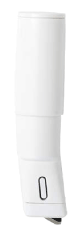
- Denim
- Felt
- Polyester
Automatic Cutoff Blade
The Cutoff tool is the only blade that is fused with the housing, and it goes on the “Clamp A” of your machine.
If your primary business involves working with Smart Vinyl, then the blade I’m referring to is quite useful in separating your cuts from the roll. However, if you mainly work with paper, then there may not be much need for this blade.
Discontinued Blades
The blades listed below have now been discontinued. That’s why I will not be mentioning them in this post.
- Standard Blade Housing
- Deep Cut Blade & Housing
- Scoring Tip & Housing
- Cricut Cake Blade & Housing
Are Cricut Blades Interchangeable?
The Fine Point, Bonded Fabric, and Performance Blade are all compatible with the same housing. Additionally, the QuickSwap tips and blades can use the same housing, that means, if you already own one, you only need to purchase the desired tip or blade going forward.
The remaining tools (Deep Point, Rotary, Knife, Foil Kit) can only be used with their respective housing.
I mentioned this in every blade description. But if you were skimming this post, here’s the quick answer!
Where Can I buy Cricut Blades?
All Cricut blades and tips are available at any craft store like Michael’s and Joann’s. Even Walmart carries them!
I like to get them on the Official Cricut Website. I have a baby and no car, so online shopping is the most convenient for me!
Check out all of the blades prices here
How long does the Cricut Blade Last?
This is not a size fits all kind of question.
Although Cricut blades are made to last a reasonable amount of time, there comes a time when they need to be replaced.
The blade’s life depends on the kind of materials you are working with, how often you use them, and, of course, how you care for them.
For instance, paper and cardstock are more demanding on the blades than a much smoother material like vinyl. So, if paper is your jam, you’ll go through blades more often.
Blades that cut through thick materials, like the Deep Point blade and, especially, the Knife blade, need to be replaced more often because of the pressure the blade needs to execute to get smooth and clean cuts.
You’ll know you have to replace the blades when your cuts are dull and not as sharp as they used to be.
Should I Sharpen Cricut Blades
While researching and learning about the Cricut blades, I found out a couple of tutorials that use Aluminum Foil.
You simply make a little ball with aluminum foil, press the top of the housing so you can see the tip of the blade and poke the ball for about a minute or so.
I got a couple of comments on my post saying this is not advisable.
Although Cricut materials are expensive, pricing for replacing blades is not that bad considering all the lifespan they have. You can go almost a year with the same blade if you use your machine a couple of times a week!
I believe you should save money on looking for the best deals on vinyl and paper, but never on the core of the tool that makes your project beautiful.
How to replace Cricut Blades?
Cricut blades are very easy to change. Just be careful because they are very sharp, and I don’t want you to get cut.
For blades and a tools with a little plunge at the top; just press it, remove the blade or tip with your hands, and insert the new blade with the housing upside down.
Other blades like Rotary and Knife are slightly more tricky. So, the best way for you to learn how to change the blades is by watching! Check out these YouTube videos and become an expert in changing the blades.
Note: I will be creating my videos soon, so subscribe to my channel and press the bell so you get notified! It’s also a great way to support me 🙂
Learn How to replace Rotary Blade
Learn How to replace the Knife Blade
How to Care for my Cricut Blades
Caring for your Cricut blades will increase their life. Blades and housings are quite an investment, so ensure you are always doing your best to care for them.
Here are a couple of tips for you to take care of your precious tools.
The best way to care for your blades is to use them with suitable materials. If you don’t have a deep-point blade, it can be tempting to try to cut something thicker with a fine-point blade.
However, not only your project won’t be properly cut, but you will also add extra wear and tear to the blade.
Make sure to keep the plastic cover for Drive Housing. This cover protects and keeps the housing gears clean. When you remove the cover, you are exposing the blade & housing to small particles like hair and dust.
Put them away when they are not in use.
How to Store Your Cricut Blades
My favorite way to store my blades used to be the machine itself, then as the tools kept increasing I got a fancy silverware divider and I use it to keep all my tools organized. For my blades and tips I have a small plastic container where I keep them safe.
If you just have a handfulf of tools, the Compartments inside the machines are specifically designed to hold your blades. For the replacement blades, there’s a metallic magnet that will keep them in place at all times.
Cricut also has this blade organizer, but quite frankly I think you should use that money to get mats, blades, or other cool materials.



However you decide to store them, make sure to put them way far away from your children’s – or anyone else that doesn’t know that’s a blade – reach.
Frequent Cricut Blades Problems
There might be a point where you’ll feel frustrated about your blades.
Maybe your blades are not cutting well, dragging the materials, cutting too deep, or simply not cutting at all!
Most of these problems can be solved by checking out your settings, especially if you modified them in the past to cut a custom material. Maybe your mats are not stabilizing the material correctly, and you need to change them, or perhaps it’s time to replace the blade.
If these little things don’t solve your problems, check out this post from the Cricut Website for this particular problem. They walk you through everything you need to know!
Don’t leave yet!
Do you know it takes me over 25 hours to complete a single Cricut article? I know it’s wild, but I want to make sure you understand everything!
I would appreciate your support on Instagram , Pinterest , and YouTube as I try to grow my audience and continue producing great content!
Oh!
Just so you know, I also have a library full of free SVG files and Printables for all my subscribers, a.k.a. Daydreamers. You can see a preview right here or get access by filling out this form.


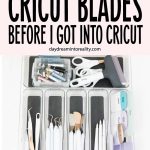
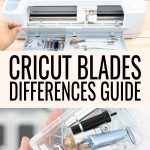
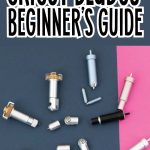
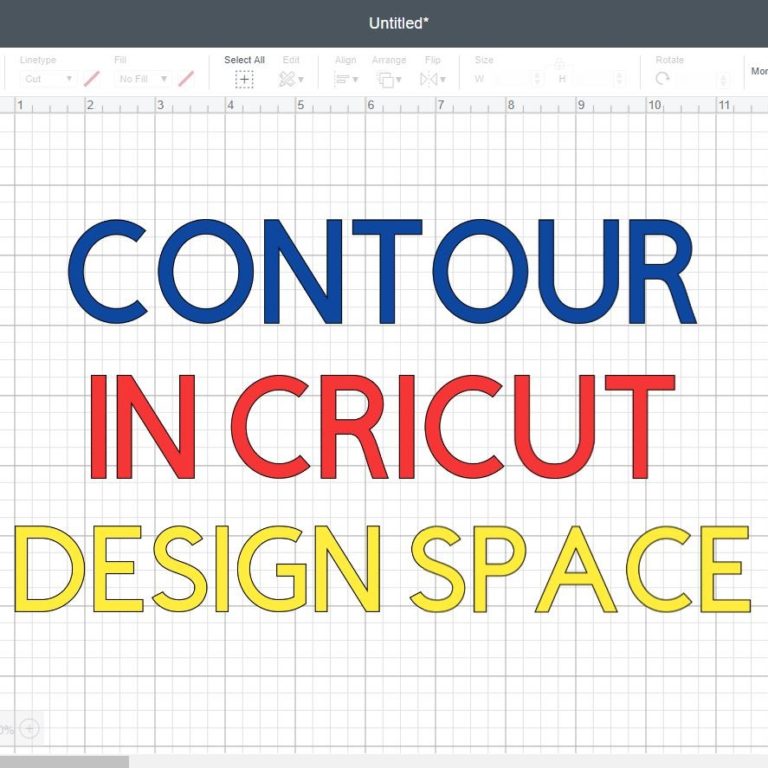





Thank you for sharing this information, helps me a lot to understand the the Cricut blades
Bonjour, auriez-vous de la documentation (lames,boitier, tapis, etc…) sur la machine cricut EXPRESSION. Merci pour vos superbes renseignements.
I don’t. Only Explore and up.
Thank you so much for this compilation!! I’m a newly and this is very useful!!
I am a new user of Maker 3 so, this is an excellent information for me. I loved the way you explained everything and you made it easy to understand. Thank you so much, I really appreciate it.
You’re welcome 🙂
Wow you did a fantastic job, I learned a lot. Thank you for taking time to research and explain blades to me.
I’m so glad that I found this article. I will finely take my cricut out of the box. Thank you for sharing all your hard work
Is there any way I can print your information on cricut blades? This information is invaluable to me and I so appreciate your sharing this
Ctrl + P should let you print!
I have the Air2 Explore and Maker 3 machines and have made lots of cards and using all kinds of Vinyls but now I am wanting to make items with materials like felt flowers and etc. I often get confused as to which blade to use and all about the different blades and how to use them. Your article on all the different blades for each machine and how to cut what with them. I so appreciate you taking the time and printing out all about the Cricut blades and how to use them. I printed your article on Blades and it is so helpful and I THANK YOU so much for all your helps. Oh, I also have the Joy machine and other Cricut products. Am 83 yrs old and have loved doing All kinds of crafting all my life and still enjoy learning more. And I have bought many of the Cricut blades, Vinlys and other Cricut products and have been very satisfited and prices were great. Also, I love your free Printouts and etc. Thank You and GOD BLESS…..Jean
Thank you for doing all the legwork and research for us. I look e that you listed all the blades and then everything you can cut with each blade. I wasn’t aware of all the different materials. I now know that if my blade is dull I can use a different blade in a pinch.
Thank you so much for the helpful hints!!!
Thank you for this information. I have been using an explorer 2 for the last 3 years and love it. My daughter bought me the Maker 3 for Christmas this year and this article is very helpful. I will be following you on YouTube and email.
Thank you
Kelly
Thanks so much for this! I’ve been trying to find something to tell me the differences between the tools and help me figure out what I need and want.
One question though, is the information in the article applicable to the Maker 3 as well?
Yes, of course 🙂
THANk YOU!!! this is so useful, will print it and have it by my Cricut
All the info that is needed and put together so well. Thank you for taking the time to put this information out there.
Thank you for this information, it was very useful.
Thanks for sharing!
I am new to the world of Cricut and this information you have so kindly shared is AMAZING! Thankyou so much!
THANK YOU SO MUCH, THIS IS SO HELPFUL AND I REALLY APPRECIATE YOUR SHARING WITH ME
This information would be great in a booklet 🙂
I want to thank you so much for your time in doing this. I always had trouble with the blades and the mates. This did really help me to want to use my cricut more now. I do need to get the black blade though that is the only one I am missing to do the work I want to do. THANK YOU AGAIN SO MUCH.
Great article. I just purchase mine and have denim iron patches for bluejeans. Is this considered bonded because of the backing?
If it’s iron-on patches, the backing may be to protect the part that goes on the fabric. I’ve never used them before.
Awesome information, thank you for all the time you put in to create this. Greatly appreciated all the way over in little ole New Zealand. Kia ora
Thanks for great information and clarity!
Thank You! this is so helpful, I really appreciate your site and all the info and free SVG’S
Thank you for sharing your knowledge!!!! I’m new and looking for all tips as much as possible before I will start!! My machine is still in box after Christmas and scared to open it!!! Now I feel more confident!!!
Great info!! Thank you 🙂
Thank you for the effort you put into writing such clear and informative articles. You are my first go-to stop when I need help with my Cricut Maker.
Thank you. I have Just purchased a Ex3 and you have saved me buying a load of tools, I would not have needed…Wow bless you.
Thankyou so much, i found this very useful and user friendly
Hello! I have a cricut maker, I purchased the deep point blade, however it says Cricut Explore machines. Will this work in my cricut maker?
Yes, it will! 🙂
Thank you for the article. But you may want to remove the section on aluminum foil for sharpening blades. It’s not only dangerous but it dulls the blade. Just wanted you to know.
Thank you so much!
My original housing cracked, how can I buy a new one or which housing can I use in its place for the normal cutting?
You need a fine point blade housing.
Thank you for all this wonderful information you put out there for us. Cricut is definitely a learning curve and reading your materials are very helpful. I am just a beginner and so much to learn.
Appreciated all that I read, very kind of you to share with us.
Thank you for this article. It has been very helpful.
Thank you so much for your research in putting together this article. I was so confused which blades and tips I should actually purchase and this helped so much!
Thank you for that highly detailed , and well written , article about the cricut blades.
Fantastic information. Just got my Maker and can’t wait to create! You are a jewel for making this easy!
My machine is only a month old if that and it’s not cutting cardstock it’s tearing and getting stuck. So i tired sharpening it with foil it didn’t work so i brought some new ones but on the package it says Explorer. Machines does that matter as i have a cricut maker. Help
If the cap of the blade is white, yes they are compatible!
This was really helpful. I have an Air 2 but am getting a Maker so was interested in everything it has to offer. You mad it really easy.
You’re very welcome 🙂
Do you have a book I can purchase on the blades and uses and a beginners book on use I got the Cricut maker?
Not yet :/
What an amazing article. I am in the process of buying, and I was so so so so confused, that I almost gave up. Tlbut there is so much information. This will definitely be my go to guide. I will make my purchases today. Thank you so much.
I have a Cricut cake mini (now sadly discontinued) any idea what replacement blade would fit it and do the job please? Also, should I wish to cut card with it, which blade would fit. Would appreciate your help.
I have no idea where to find replacements or how it works 🙁
So helpful! All this good information in one place. Thank you.
Thanks so much Catalina.
You have explained everything so well and I have learnt so much about this new cricut maker of mine.
Excellent reference!
You’re very welcome!
Thank you so much! A very informative and easy to understand post ☺️ Extremely helpful for a newbie like myself.
You’re welcome 🙂
Where can I buy a new blade for my old original Cricut?
I suggest calling customer service. I don’t know a lot about older machines.
Fantastic and comprehensive article explaining everything in perfect detail. Thank you for this!
You’re welcome 🙂
I have just had cricut maker 3 as a birthday gift. Why would shop sell quickswap housing with all the blades my son purchased when I only need one ?
Because each blade has different capabilities and they are sold separately.
Hi can you help please I have a cricut personal machine and I cannot find a replacement blade for it I have searched the Internet with no success. Have do you know have they been discontinued. I live in the UK any help would be much appreciated. Thank you Mike
I don’t really know about older machines and blades. Maybe on Ebay you’ll find it?
Thank you SO MUCH!!! I have been searching for just this type of information. Just getting my first machine the Cricut Maker 3.. I am excited but anxious.
Everything will be fine! I am happy for you 🙂
Really helpful, thank you very much!!!!!
You’re very welcome! 🙂
Thank you for all of this very helpful information!
You’re very welcome! 🙂
Thanks for the info!! My husband gave me a cricut maker for Christmas and I just decided to give it a try. Just wasn’t sure about the blades.
Happy I could help!
Thank you!! Finally easy to understand answers to my questions
You’re very welcome! 🙂
Excellent write up Catalina, a lot of time and effort went into this web page, I’d just like to offer one correction, I don’t recommend making a ball out of aluminium foil and stabbing it with a Cricut blade, this will dull the black, you should NEVER push a blade into metal, the same reason you wouldn’t hit the dirt with the sharp end of an axe, small stones in the dirt will dull the axe, apart from that, great site! 🙂
Thank you so much, Nick! I will look into this!
This is just AWESOME! Thank you SO much.
Is there any way to print this?
You’re welcome, Kim! I am working on a wide range of ebooks right now. For now, you can just send this page to your printer if you want to have it on hand. I would appreciate your support when ebooks come out! 🙂
this article was SUPER helpful Especially for a beginner I even took some notes in a book I have created just for cricut tips tricks and supplies thank you!!!!!
You’re very welcome!
Thank you so much for this information – it’s perfect!
You’re welcome!
I am just starting up a home business and just got my first Cricut. I got the Maker Machine and I absolutely love it. You’re blogs have helped me so much and discover things that I had no idea about my Cricut. You have helped me so much with understanding how to properly care for my machine and tools. 10 out of 10 would recommend this site for anyone.
You’re very welcome! I am glad I was able to help!
I have a Cricut create which I am trying to sell as I now also have a Cricut explore one. I came across a pack of blades (which have red covers) only other detail on the pack is 29-0002. Wanting to know if these blades can be used in the explore one or are they too old?
Most likely they are outdated. Only use blades that on the packaging say compatible with Explore and Maker machines.
I have just plugged in my cricut machine but there’s so much to learn and this article was truly fantastic! I can see myself referring back to it again & again. Clearly you have put a serious amount of effort into it! Thank you, thank you! I can’t wait to get started x
You’re very welcome! I am glad I was able to help.
Absolutely, loves this article? I have done a lot of research on the Cricut Maker (I own) before I bought and after. This was such a great read. I actually saved a lot of information for later.
Now if I could o ly figure out how to make my own Svg files. Thank you for sharing you free svg files. Incredible job you have done.
Would love to see you do a read on creating svg files. Your writing technique keeps the reader reading!
I will have to make one of those soon! Thank for the suggestion.
Wow lots information thank you. I have a Cricut create and read you article to find my blade replacement and believe now I should sell the one I have with my many cartridges and by a Cricut maker instead. What do you think? I would love to here your input
If you have a very old machine I totally recommend you to sell it and get one of the newer ones! The new machines are awesome 🙂
Great info! Thanks for sharing!
You’re welcome!
I bought my Cricut machine 7 months ago. Just started to work with it!!! Scared!!! I just printed your post and believe it will help me!!! Thank you
You’re very welcome!
I have been looking for a comprehensive guide on Cricut blades.
I FOUND IT!
Thank you for this valuable information.
You’re very welcome I am happy to hear.
I am considering purchasing a Cricut Maker but wanted to add up the cost of all the “extras” I will need to get in addition to the machine to see if it’s really worth it or not. When I started looking at all the different options, I was getting overwhelmed and confused by the various housing, blades, etc. (which goes with which? which ones do I really need?). Your post just saved me hours and hours of time plus stress. I can’t tell you how grateful I am for this information being pulled together so clearly and concisely in this post. Amazing! Thank you, thank you, thank you!!
You’re very welcome! I am very happy I was able to save you the time!
Thank you for this in depth explanation I greatly appreciate it, I am looking at getting a cricut maker and this helped me alot. Thank you for sharing.
You’re very welcome 🙂
Hola Catalina!
Best page ever! thanks for taking the time to explain each tool in such a simple way… love it!
Question… I got an Explore One as a present… Most projects I see are for the Explore Air 2… what is the difference between the two and are they compatible at all? Thank you in advance… !
All projects that work with the Explore Air 2 will work on the Explore One, but it will take a little longer because there’s only 1 tool holder instead of 2. Make sure to buy a pen adapter so you can use Cricut Pens!
I am waiting for my Cricut to be delivered. Meanwhile I wanted to immerse myself in the knowledge of what I need, how it works and uses. I am eternally grateful for those like yourself who has spent no doubt countless hours to share with someone else.
Thank you so much!
You’re very welcome, I am glad I can help!
Thank you so much for a great article. I have just started with a Cricut Maker and did not really understand the use of the blades and which ones, if any, from the Explorer family were appropriate for use in the Maker. I have already used the wrong blade in one project without realizing my mistake. But now I know, thanks to you! I am bookmarking this page for future reference.
It happens to all of us! I am happy I can help you during your journey!
I received my Cricut explorer a week ago. I am feeling very intimidated and overwhelmed by it. This post is EXACTLY what I needed. I feel a lot more confident to use my machine. I’m excited to make lots of pretty things!
Yay! So happy to hear I was able to help!
Great article! Thank you so much. I just posted a link to Twitter. Quick questions. My Maker (purchased May 2020) came with 2 replacement blades that have grey caps. You say to use white cap ones. Should I throw those with grey caps out? Is deep point blade better, worse or about the same as the knife blade? I don’t want to buy both if I don’t have to. Thank you.????
If it came with the grey caps I would caution you. You can try to use them, but people have complained in the past about those particular replacement blades. The knife blade is stronger than the fine point blade (10x), it’s not about what blade is better, they both are, it’s more about the type of material you want to cut and the thickness. I hope this helps 🙂
Is there a way to print all of this. I am one of those people who like to have everything in front of me. My computer is not to close to my Cricut Maker. I guess I can just print what I need. Thank you
Press Ctrl + P and send it to your home printer.
Thank you do much. I learned a lot from you. I haven’t opened my Cricut Maker yet because I didn’t know where to start or what I was supposed to do or buy to get started. It was a lot of help.
I am glad I was able to help! I have tons of tutorial that will guide you step by step!
Thank you! Very informative. Answered my questions. Keep up the good work
You’re very welcome. I am glad I can help!
Thank you so much for your post about the cricut blades.
I will be honest I was getting frustrated with trying to figure out which blades are which and which are used or compatible with the Maker. Now I’m ready to start creating.
That sounds fantastic!
Hi, Catalina what is the difference of fine point blade to premium fine point blade? Thanks
There’s really not a big difference according to Cricut’s website
Thank you so much for clearing up my confusion about housings and blades! I just got my Maker and am still doing homework before using it.
That’s great! I am happy I can help!
What blade do you recommend for the infusible ink. My standard blade that came with the machine is not cutting deep enough
Fine Point Blade. Maybe your blade has lost some of its sharpness and you need to buy a replacement?
Thank you so much for taking the time to put this together. I can never get enough information when it comes to my Cricut Explore Air 2. Posts like this make my life so much easier. It truly means a lot to be able to read this info and put it to good use. I look forward to reading more. Enjoy your day.
You’re very welcome I am glad I can help!
Hi! Thank you for all the information. It is very helpful. I have an old school cricut expression. Which blades work with it? I just have the one that came with it. Are there any other blades that I can get?
None of the older blades will work with the new machines. As far as old machines I am not very aware of them and the blades they need.
You state to purchase the standard blades with the white caps, what if I have the grey caps from another machine. Do you recommend using them, if not why.
Don’t use them. Apparently, they don’t cut very well with the fine point blade housing. A lot of people have ruined their materials.
This was so helpful. I just got the my Cricut maker. I really learned a lot. For sure I will be following you and sharing with others.
Thank you so much.
You’re very welcome I am glad I can help!
When I bought my Circut Explore, I bought it in a bundle and it came with 3 blades. I have a silver in its silver housing, but I also have a black housing, then a blue covered blade and a red covered blade. Do you know what those blades are? Does the blue go with black and red with pink? I didn’t get a pink houseing with my bundle kit though.
the blue-capped blade it’s for the black housing (deep point). I haven’t heard of Cricut using red caps. Did you buy your bundle at Cricut.com? If you didn’t it may be a replacement blade for the fine point housing (silver) from other sellers. You can also call Cricut to check out this info.
This was great info! I am very new to the Explore Air 2 and my question is what blade would I need to cut sticky flock for bling design templates?
You can try to check in Design Space to see if they have that material. I don’t have experience with it so I don’t know. If it’s a thin material you can use the fine point blade. I hope this helps 🙂
One more, first is it possible to use the debossing tip in place of the scoring tip? Like would my maker know I’m tricking it by assigning lines to “score” when the debossing tip is actually loaded? And if so, do you think the debossing tip would work just as well?
Any chance you could try it out for me to see the difference, or recommend any tips to make it work well enough?
I can try at some point, but I am working on a couple of things at the time. If you’re planning on scoring a lot you can either get the scoring tips with the drive housing, or the scoring stylus (cheaper option).
If you install the debossing tip and Design Space says you need to score, Cricut will know your cheating lol. I think it could work, I haven’t tried yet, but you need to select “deboss” instead of “score.”
I just bought the maker and I’m wondering if I should bother to buy the deep point blade, or just skip right to the knife blade? Wouldn’t the knife cut any thicker materials cleaner than the deep point? Do you think it’s wise to own both? Is there any material I should only be using the deep point over the knife? Thank you!
Sometimes there’s the option for deep point blade and not knife blade. I’ve only used the deep point on very few occasions. I think you can get started without it and buy it if you feel you need it down the road.
Thank you for the great and detailed explanation. I am new to Cricut, I just got my maker and found the different tools and attachments a bit overwhelming. This is a big help. I am printing this out!
I am happy I was able to help!
i am having trouble cutting thicker things, which is confusing and makes me worried about even attempting to cut thicker materials. from my reading of your guide, i should be using the perforation tip to cut this “solid core” cardstock that seems about as thick as light poster board. even when i set my maker to the thickest cardstock and a heavier pressure, it wont cut all the way through the page with the fine point blade it came with. im wondering if you have used this brand/type of Park Lane Solid Core Cardstock from JoAnn Fabric/Crafts, and if so, what blade is best? i am pricing out the different blades, i just dont know if i should go or the black premium, the knife blade, or the perforation tip.
the perforation tip is for making raffle tickets or projects where you don’t want to have a solid cut. Try selecting a heavier posterboard, or glitter cardstock with the Fine Point Blade. Hopefully, that will work.
I just got a cricut about 2 weeks ago! I started paper crafting because I was selling french macarons and couldn’t find boxes to fit them, so my search brought me to paper crafting and making my own boxes. It was fun but very time consuming, and frustrating when one small mistake ruins everything. Cricut seemed to be a great option since it would never make a mistake, and could even draw and write on my boxes for me.
My question – and forgive me if you’ve already answered this – I don’t need to buy the new gold housing if I have the silver, correct? From what you said it sounds like they’re 100% identical, aside from the color? I did buy a replacement blade, just to have on hand when this one wears out. With Joann only doing curbside pickup and pretty much everyone else closed, I figured it was easier to get it now. Thanks!!
You are correct. You don’t need to buy a gold housing. I think it’s smart to have a replacement blade on hand!
Thanks a lot for putting together, in one place and well detailed, such valuable information and then sharing with all of us.
????
You’re very welcome 🙂
A very informative article. Thanks for the info! Question about the deep cutting blade- if I am cutting very heavy glitter card stock should I be using the deep cut blade?
I’ve cut very thick glitter cardstock, even poster board, and always used the fine point blade. Design Space will bring the blade you need.
Hello Catalina and thanks for putting together this post. I found it very useful.
I just got my maker 3days ago, using it to make caketoppers for now. All worked well till I wanted to cut the double sided glitter cardstock which is 350gsm/130lbs. It fell off green mat and did not cut through. I then used the purple mat and tried poster board and heavy cardboard settings, it cuts but not finely, has ripped edges. Do I now need the deep point blade?
I don’t think you need the deep point blade. But I would try poster board but add a second pass. You can do this by tapping on the Cricut logo again after your machine is done cutting. Try cutting something small so you don’t waste material.
Just received my Cricut Maker. This is totally new to me and I thank you for the very helpful information. I am a little nervous and a whole lot excited as I start this new journey.
You’re going to great! Just take one day at the time!
Fabulous article and
thank you for your
hard work researching
everything.
Carla from Utah
You’re very welcome 🙂
All of your tutorials are fabulous! Most be so time consuming. I appreciate you sharing your knowledge. I am wondering if the knife blade itself on the Cricut Joy can be changed. I am referring just to the blade and not the housing. I see that there is the button to press on top and the blade can be removed. If so, do you think the same blades can be used as on other Cricut machines?
Very Informative post! Will treat this as my cricut bible.
Just have the same question about the Blade (Norma Sanez 2/12/20) – wether to buy it with housing or quick swap. Is the housing/blade the machines comes with shared with any other blade or is it best to buy each blade with its housing?
You don’t need to buy a drive housing for each blade when using any of the quick swap tips. You can also use the same housing for gold and pink blades. The rest of the blades need their own housing.
great info, thanks for taking the time to research this info for us. I just received my machine and been doing a lot of research myself.
Welcome to the Cricut fam! 🙂 I am glad I can help.
Pls were I get those machine pls
You can get them on Amazon, Michaels, Walmart, Cricut.com
Do you have any tutorials on cutting fondant with your cricut explore air or cricut explore air 2?
Hi Patty. None of the new Cricut Machines are food safe; therefore I don’t have tutorials for this purpose.
I’m confused as far as purchasing extra blades, and this may seem like a dumb question, but I haven’t even unboxed my maker until I upload my cartridges onto design space using my Explore since there aren’t any adapters available. Some say quick swap housing others say drive housing. Do you need one for each of your blades, or if you purchase a blade with quick swap or drive housing do you have to get one for all the blades or can they use the one you have. (I understand that if its supposed to be quick swap, you use that, or if it s the drive housing , you use that one but do you purchase one for each blade or can you just have one of each?
Hello Norma:
Newbie here!!
I have the same question about the blades. Can you share your response?
For the quick swap, you can use any of the tips. Each blade on the article will tell you if it’s compatible with something else 🙂 Also read the part that says Are blades interchangeable?
This information was awesome. I need to put this in my binder as a reference. Not sure it will print without all the ads. Love this!
Hi Norma. I don’t think there’s a way to print it without the ads. :/ Sorry. I am working on an Ebook, though!
Have a lovely day.
Fantastic post. Read it thoroughly…even took notes. Thank you for all your insight on blades and what they do.
Glad to hear, Susan!
Very informative article…I’m glad I stumbled upon your site! I learned more about the blades and tools from here than I did after an hour of searching Cricut’s website. I’ll definitely be checking out your other content, thanks!!
You’re very welcome, Marcia! I am glad, I am able to help.
I just got a Cricut Maker for Christmas and this article has been a lifesaver in explaining everything about blades and tips, thank you!!
I am happy I can help!
Hi, I just bought a Cricut Maker and want to purchase additional blades. What would you suggest as a beginner for must haves. Would like to purchase since Michaels is having the buy one get one half off.
Hi Tricia! I have an article that will show you what’s idea to get depending on what you want to do with your machine!
Hello ,
I’m trying to make my first tshirt and I’m cutting with glitter vinyl, I have tried adjusting my material and changing my blades..HELP plz
Are you using more pressure? What brand of vinyl are you using? Try a second pass before you unload the mat, just press the go button again! I hope this helps.
I loved the article! I just received explore air two for Christmas. I have a question… I understand that I cannot use the scoring toolThat the maker uses but you said something about the explore air to did scoring. How do I score with my machine?
Yay! Sherry to happy for you! The little tool is called Scoring Stylus and I have a great article that compares the Stylus and the Wheel too! I hope this helps.
I just received a Cricut for Christmas and am already frustrated. The fine point blade that came with the machine is not cutting. I feel like I’m doing something wrong. I’ve watched it very closely and the gears are not making the housing spin. Does this housing unit need to be put into another one with gears like the cloth tool? I’m so confused! It won’t even calibrate, says blade not detected.
Hi Krystal. I think you are using the Rotary blade instead of the Fine Point Blade. The Fine Point blade, doesn’t have gears. It’s a learning curve. You’ll get there!
Hi Catalina,
I’m glad you laid everything out so clearly— I used your post to help me order extra blades today. I am a new Maker owner, and excited to use it to make more stuff!
Thank you! Oh, and A. Nonny Mouse– wow! Anonymous!! hahaha!
Liberty
You’re very welcome Liberty! Welcome to the Cricut family!
Code to buying a cricut. Have decided on the maker. I was looking at one with large bundle until I start comparing. I do not think you get an extra
Blades lie the knife blade or scoring wheel. Do each of these need to be purchased separate?
Yay! Welcome to the Maker family! The Maker only comes with the Rotary and Fine Point Blade. Other blades are separate.
This is Cricut post is extremely informative – it cleared up any question I had on blades! Thank you for your time in creating such a great article!
You’re very welcome Jen!
Do you know if I can cut chunky glitter canvas with the Explore Air 2? If so which blade, mat, and settings?
Yes, you can! I haven’t done it myself yet, but here’s a Youtube video that shows you how.
Thanks for sharing. I just got a cricut expression 2 second hand and was having issues with it not cutting well and pulling up off the matt. I do have a question about the blade. When I go to cut it says I need blade 6 or with vinyl it says blade 4. Do you know which blades are they talking about?
Hi Michele. I don’t have any experience with older Cricut machines so I am not able to help, I hope you can figure it out! 🙂
Are you sure it doesn’t mean to set the blade at 4 or 6? With my old expression, you had to set the blade depth on a dial. Just a thought.
Thank you, thank you, thank you. I can’t say it often enough. I spent yesterday afternoon trying to cut earrings out of faux leather. I had no luck and was ready to throw the Cricut out the window and then set it on fire. I am in awe of you in that you have uncovered so much information and then so clearly written this blog. You will keep me from setting my Cricut on fire!!!!!!!
Thank you for your comment!
I am here laughing out loud. I am so glad I saved your Cricut! Definitely keep coming back, I have really cool tutorials for everyone that feels like burning their Cricut.
Awesome article….looking to buy a cricut and was not sure if I wanted the air2 or maker….you helped me out by convincing me to get the maker….hope Santa gets my request….lol
Thank you…looking forward to following you also. ?
Yay Marie! Let’s hope Santa gets you the Maker, come on over to my blog to find really cool tutorials 🙂
This has been such an informative post!! Definitely saving it to my Pinterest board! I just purchased a Cricut over the weekend (used from eBay, trying to save for a wedding!!) and it came with the bare minimum – the charging cords. I need to purchase housing, and I have a silly beginners question. I’m mostly cutting vinyl, so I know I need the fine point blade, but I’ve seen in some tutorials that there are two blades in the machine at a time. Does that mean I need two of them?
What you see are 2 different tools. For instance the scoring stylus and the fine point blade. Or a Pen and the other blade. I hope this makes sense.
Thank you ! Your guide helped me figure out that I now want the Maker instead of Explorer Air 2.
That’s awesome. The Maker is an amazing machine!
Very informative, thank you very much. I just received a Circuit Maker for my birthday and am super excited to get started.
Yay! You’re going to love it.
Very informative blog post! Most appreciated!!! <3 and I love you are a follower of Jesus! I'm a follower of Jesus, mom of 3 boys, and serial crafter! Thank you for taking the time to put this article together! This took a lot of time (no doubt). I would love to connect when you are able! <3
Sincerely,
Tanaria
You’re very welcome 🙂
I am glad you loved this tutorial! Let’s connect on Instagram 🙂
I might sound stupid I didn’t understand if I can use my my fine debossin tip with my circut explorer please sayrg again the blades that are compatible with the circuit explorer 2
Hi Flora. At the beginning of this article, you can find the information. Debossing tip is only for the Maker. The only blades you can use with the Explore machines are Fine Point, Deep Point, and Bonded Fabric blade.
YOU ARE AWESOME!!! I was just about to make a large order of stuff I was not going to be able to use with a used Cricut Explore Air 2 I just bought that came with no blades, etc. I am so thankful I read your article before pushing submit on that order. This is one article I will totally print and keep in my Cricut folder and SHARE!!
Thank you again!!
Hi Charis,
I am glad I was able to help you out!
Do you have a post there you cover any of the following:
– Examples of the different materials including materials that you shouldn’t use
– Things you can make for free with your Cricut Maker
– Free design resources for your cricut
– Holiday specific designs
Thanks for the article. It really clarified a lot of things for me!
Hi E Buck!
I have many articles for Cricut. Check out all of my tutorials here
Do you have something printable for this? It is SO informative and being a newbie, I need all the knowledge I can get! 🙂
Hi Rosie, at the moment I don’t have this information on printables. It’s here for you to see anytime you need it! 🙂
I love what I read so far I am trying to get my cricut started, I havn’done anything so far with mine it’s kinda confusing so far but working on it.
I am glad i am able to help!
Super information. Thanks so very much for taking the time to share. Will be sure to spread the word.
Thank you!!
I CANNOT thank you enough for this article. You literally saved me from having to show up to an event without the promised gift.
So happy I was able to help!
Thank you for taking the time to create this article. It has been very helpful for me. I have used the same blade on everything for years now! After reading your article I purchased the deep cut blade to cut 10mil. Mylar. I can’t find a setting on design space that will cut through this mylar. Any suggestions? I have an Explore Air .
Hi Karen. 10 mm, that’s a bit too much. The Maker can only cut up to 2.4mm? Are you sure it’s this thick?
Hello,
Thank you very much for such a wonderful post. I wonder if it is possible to include an image of the possible cuts for each blade/tip. I am very new to all of this (creativity in general!) and would find this very helpful. For example, maybe include an image of an engraved or debossed item to help explain what each tip/blad does.
Best wishes
Hi Fadi!
I would love to include this. I just got the new tips and blades so I have to make time for it. Thank you so much for your suggestion.
I was thinking the exact thing. A picture is worth a thousand words
I will at some point; thank you for your input!
Can I use Roland housing and blades in my air 2
I don’t think so. I wouldn’t use housings that aren’t made by Cricut.
Thank you so much for this! I was wondering, are the premium fine blades and regular fine blades interchangeable and able to use the same housing? I have been looking and haven’t had luck finding an answer.
Hi Heather. The answer is right here; read the part that says: Are Cricut Blades Interchangeable?
No you did not. You did not answer whether premiem fine point blade can be replaced with fine point blade housing.
Fine Point Blade and Premium Fine Point Blade can be used with Gold, Silver, or Pink housing.
I am having a problem. My Air 2 won’t cut a whole image. It starts out great, then nothing. It looks like the blade is scoring the image. Basically the left side of a circle is cut, but not the rest of it. I have done everything they said: check for debri on blade tip and housing, clean cookies out of computer, put in a new blade, check the mat, etc. Still NOTHING! My machine is only 3 months old. Any suggestions?
Hi Katie. I have no idea why this is happening. If your machine is still within warranty I will explore that solution. I am so sorry this is happening to you.
I am being told that the scoring wheel can be attached to the rotary wheel that comes with the cricut maker. Based on my understanding of your article, you are saying that is not possible. Have you heard different since you wrote this article or are you still under the impression that this cannot be done.
Hi Brandi! Nothing has changed. The housing for the wheel is different than the one for the rotary blade.
I hope this helps 🙂
HI there. Love this information. Thank you for spending your time on this. I do have a question on the Double Scoring Blade though. Something new for Cricut Maker? Why would I need this ‘double’ feature?
Hi Vicky! You are welcome. The double scoring week works wonders on thick materials. I have two articles that will explain you everything.
1) Scoring Wheel VS Scoring Stylus
2) How to Use the Scoring wheel
I hope this helps!
Im new to the cricut maker and i have to say… thank you, you have made this information so easy for me. Cant wait to learn more and get started
Hi Ida! I am very happy I can help! Happy Cutting 🙂
This is exactly what I needed. Thank you for all of your hard work and time. It was well worth it for me!
Hi Deb!
I am happy to hear this post was helpful for you. Make sure to check out my other posts as well, they are full of gold. It’s my joy to help you on your Cricut Journey!
Thank you so much for your help!! Very insightful.
Joy you are very welcome 🙂
Thank you so much for this article! I just bought a Cricut Explore 2 and trying to learn as much as I can to get myself prepared before tackling my first project. Great information!
You are so welcome! Make sure to read my full tutorial for Design Space!
Great information! This is exactly what I’ve been searching for to understand the blades better! Thank you!
Yay!
I am so happy I could help you on your Cricut Journey!
This was very helpful. Thank you.
Hi Nonny, I am glad I was able to help… Have a lovely day!