Hello Daydreamers!
In today’s article, we are going to be covering everything you need to know about the Cricut Joy before you hit that buy button.
But, before we get started, what is the Cricut Joy?
The Cricut Joy is a small home cutter machine that allows you to cut and draw on various materials, including vinyl, cardstock, deluxe paper, etc. Due to its small size and ease of use, you can bring it to any area of your home and craft with ease.
Cards, labels, and decals are some of the projects you can make with this tiny device.
Don’t be fooled by its size!
The Cricut Joy has a lot of features the other Cricut Machines don’t have at the moment, like being to make cards in less than five minutes with the CardMat and cut without a Cricut Mat.
If you want a quick answer, of whether this machine is worth it or not, I think the Cricut Joy is worth it, especially if you already own a Maker or Explore machine.

Are you ready to see all about the Cricut Joy and the line of products and accessories that go along with it?
But before we get going, I want to let you know that I purchased all the products and materials you see in this article. This article is NOT sponsored.
If you’ve read any of my other articles, you know I like to hold my products in my hands, and I don’t want to ramble about something I haven’t tried myself.
Cricut Joy Unboxing
Cricut’s packaging is always top-notch, and with the Cricut Joy, they did a great job.
Depending on where you bought the machine, it’ll come on a regular brown box, once you open it, you’ll find the fancy packaging.

Inside the box, you’ll find:
- Cricut Joy Machine with the fine point blade and housing.
- Electric Cord
- Welcome Envelope
- Black Pen. 0.4 mm.
Inside the Cricut Joy, you’ll find the blade and housing is already installed. And inside the welcome envelope, you’ll find some smart adhesive vinyl and a small piece of paper to do a practice project.
Although not inside the box, the Cricut Joy comes with over 50+ Free Projects, where you only need to press a button to make right away.
Call me nerd, but I actually went and count the number of FREE PROJECTS, and there were over 100 of them, I don’t know if the number will stay the same, so make sure to check it out.
Cricut Joy Specifications
The Cricut Joy, although little it offers terrific things that even some of the bigger machines can’t even do.
Are you ready to find out about all of the features this little tool has?
- Weight: 3.9 lbs
- Dimensions: 8.4 x 5.4 x 4.2 inches (In the box).
- Cuts over 50 materials.
- Built-in Bluetooth (You need a device with a Bluetooth connection to operate it)
- Cuts “Smart” materials without a Cricut Mat
- Draw on different types of materials, including “Smart writing vinyl.”
- Cuts a single image up to 4.5 in x 4 ft long or repeated cuts up to 20 ft long.
- Use offline from a desktop computer or an iOS device.
- Portable and ready to go. You can take it to a friend’s home and craft with ease.
- Make cards in as little as five minutes.
- Free Design Space app with the opportunity to upload your images.

Cricut Joy Set up & First Project
One of the things I love the most about Cricut as a company is that they include a first practice project with your machine.
This practice project is a little bit different than the other ones I’ve seen. They included two different materials, a piece of smart vinyl and some cardstock.
However, in the instructions, there was just one option to cut the smart vinyl.

To do the practice project first, you need to connect your machine to your desktop computer or your phone via Bluetooth and install Cricut Design Space.
Tip: I have a youtube video for the setup process if need a little help with it!
I was so impressed with how the Cricut Joy cut without the mat! The cutting process was very smooth.
I placed the little bear on this small container, and I think it’s adorable.

With the paper, I decided to cut and write a small snowflake!
Isn’t it adorable?
Cricut Joy First Impression Video
If you want to see all of the first impressions of the Cricut Joy, make sure to check out my youtube video!
Don’t forget to hit that subscribe button!
What can I cut with the Cricut Joy?
The Cricut Joy can cut over 50+ materials. Most of these are different types of paper and vinyl.
Still, 50 is a significant number considering the size of this machine.

Here’s a list with some of the materials the Cricut Joy can cut.
- Corrugated Cardboard
- Flat Cardboard
- Foil Posterboard
- Glitter Cardstock
- Medium Cardstock
- Insert Card (Cricut Joy product)
- Everyday Iron-On
- Glitter Mesh Iron-On
- Holographic Iron-On
- Smart Iron-On
- Cricut Infusible Ink
- Smar Iron-On Glitter
- SportFlex Iron-On
- Faux Leather (Paper-thin)
- Adhesive Deluxe Paper
- Foiled Embossed Paper
- Pearl Paper
- Smart Label Writable Paper
- Sparkle Paper
- Shimmer Paper
- Adhesive Vinyl
- Dry Erase Vinyl
- Chalkboard Vinyl
- Premium Vinyl (frosted, holographic, etc.)
- Party Foil
- Window Cling
What can I make with the Cricut Joy?
There are multiple projects you can make with this tiny machine, here’s a list with a few things you can make.
- Labels for organizing your kitchen and other areas of your home
- Cutting vinyl for large horizontal decals
- Decals for your phone and other small areas
- Cards for any occasion in less than 5 minutes.
- Personalize cubbies, school supplies, backpacks, etc.
- T-shirts with Iron-On and Infusible Ink
Cricut Joy Accessories
The Cricut Joy has some cool accessories that go great together. Most of these accessories are vital, and you need them at all times.
Cricut Joy Blade
The Cricut Joy has one single blade called “Fine Point Blade.”
This blade and housing are different from all of the other blades that Cricut has for other machines, and it’s quite tiny.
If you are new to the Cricut world, you need to know that the entire blade is made out of two parts.
One is the blade, and the other one is the housing.
The bade housing is what keeps the blade in place, and what you install on your machine. The blade is at the bottom of the housing.
If your blade isn’t performing as well as it was when you first purchased your machine, you only need to buy a replacement blade. There’s no need to buy a new blade housing.

The housing is available to purchase separately as well, but you don’t need it unless it breaks or you lose it.
Blade Housing Blade (bottom)
To change the blade, you need to press the little plunge on the housing and remove it. Then carefully pick up the replacement blade and insert it.
Learn more about all of the Cricut Blades in this guide I wrote.
Cricut Joy Mats
Cricut Mats are sticky surfaces were you place your materials to keep them stable and secure while your machine cuts them.
With the Cricut Joy, materials labeled with the word “Smart” don’t need a Cricut mat. However, other materials like cardstock and regular vinyl need a mat to be cut.
The Cricut Joy has three different types of mats.
- LightGrip Mat – Blue: Use for thin materials like copy paper, adhesive vinyl, and iron-on.
- StrandardGrip Mat – Green: Use for medium weight materials like glitter cardstock, Infusible Ink, glitter iron-on, corrugated cardboard
- Card Mat: Use with insert cards. You can also use your paper and cut it the same size as the insert cards.
The LightGrip and the StandardGrip mat come in two sizes 4.5 x 6.5 in and 4.5 x 12 in.
Note: When you’re cutting with a mat (blue or green), your design can’t be larger 4.25 x 6.25/11.75 in. And when using the Card Mat, your design can’t be larger than 4.25 x 6 in.
Learn more about Cricut Mats in this guide I wrote.
Cricut Joy Pens
Cricut Joy Pens are specifically designed to fit the machine; therefore, they can’t be used with any other of their devices.
They have a wide variety of colors and styles, including:
- Gel Pens
- Glitter Pens
- Metallic Markers
- Infusible Ink Pens & Markers
All of these pens (except infusible ink) can be used on “Smart Writable Vinyl” to make labels for organizing your pantry, spice drawer, kids’ toys, etc.
I have a guide about Cricut Pens (when using the bigger machines) where you can learn the overall use in Cricut Desing Space.
Also, if you are new to Cricut, you may want to read my Infusible Ink guide.
Cricut Joy Starter Tool Set
If this your first machine, I highly recommend you get a starter tool set to help you weed and lift up your projects from your mat.
This set has three different tools:
- Weeder: Essential for weeding (removing negative parts) vinyl projects.
- Spatula: Perfect for removing delicate cuts from the mat, especially when using the Card Mat.
- Scraper: very versatile tool that can help you smooth out materials on the Cricut mat and clean it. The scraper is handy when trying to adhere to vinyl cuts to transfer tape.

There are other sets with more advanced tools for weeding. You should check them out if you are planning on working a lot with viny.
Cricut Joy Storage Bag
If you plan to take your Cricut on the go, so you can craft with friends and family, you may want to invest in their storage bag.
It’s not necessary at all if you plan on keeping your machine at home.
Cricut Joy Materials
I define a Cricut Material as the “raw material” you feed to your machine to create a new project with some of the Cricut Accessories I mentioned right above.
Cricut Joy Insert Cards
Insert Cards are one of my favorite products Cricut has!
The insert cards, along with the Card Mat, take cardmaking to a whole new experience.
I’ve already made some of them (tutorial coming soon), and I feel like a champion.
They have many insert card packs with tons of variety, and they are quite affordable, considering that a single card from the store can be 3-6 dollars.

The idea behind this product is to write and cut pieces out from the front of the card and then place the “card insert” to make your card pop!
Isn’t that so creative?
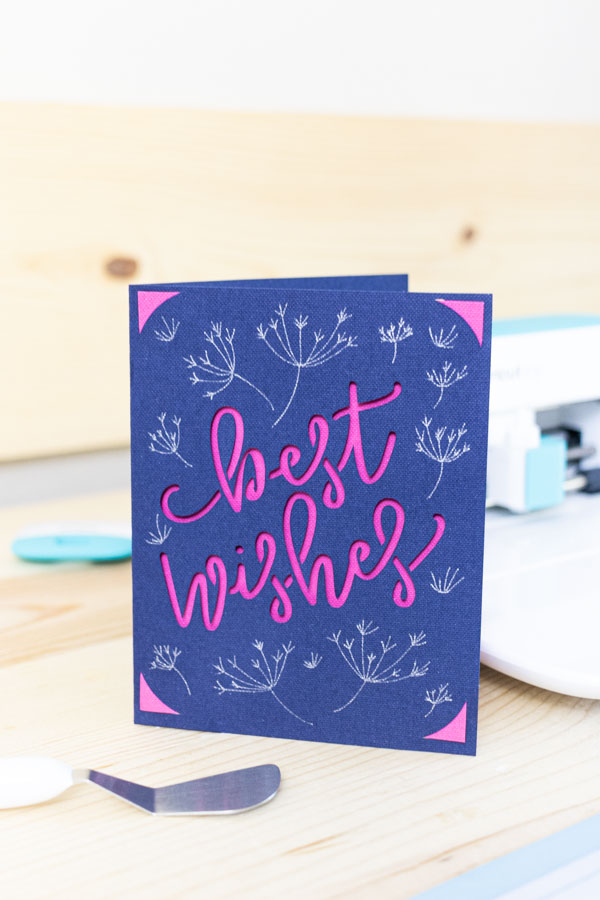
Cricut Joy Smart Materials
Cricut, along with the “Cricut Joy,” released “Smart materials.” These products are attached to a thick carrier sheet that keeps them in place during the cutting process.
Any time you see the word “Smart,” it means that you can cut your project without a mat, and that, my friend, it’s lovely!
Smart Vinyl and Iron-On
In case you don’t know, vinyl is a type of material that sticks to a wide variety of surfaces like glass, metal, wood, ceramic, etc.
There are two significant types of vinyl, “Adhesive” and “Heat Transfer Vinyl” (HTV); however, each type has all kinds of options.
Adhesive vinyl has a sticky surface to it, and, because of that, you can transfer it on different surfaces such as mugs, paper, metal, plastic, windows, etc.
Heat Transfer Vinyl (HTV) or also know as Iron-On, requires heat for you to be able to transfer it. Most people use HTV on fabric, but you can also use it on wood, and paper!
To learn more about vinyl (adhesive and HTV) make sure you check this amazing guide I wrote.

Smart Iron-On (Heat Transfer Vinyl): Smart vinyl has a little preview of the product, but you can’t see it. On some specialty vinyl, there’s a small sample on the lower right corner.
Smart Iron-On Smart Vinyl
Smart Vinyl (Adhesive): Comes in lengths of up to 20 ft! The box is transparent, and you can see the product.
To transfer Adhesive Vinyl you need transfer tape. Although you can use regular-sized transfer tape, Cricut also came up with a transfer tape that fits “Smart Vinyl” perfectly.

Important: If using glitter or frosted vinyl, get the Strong Grip transfer tape.
Smart Writable Vinyl
Smart Writable Vinyl is quite an ingenious product!
People ask me all the time about how to write on vinyl. Well, regular vinyl is not designed to be written on because pens work on porous surfaces like paper, cardstock, etc.
Smart Label Packaging Cricut Joy Writing on Smart Label
Writable vinyl, on the other hand, is shiny, and the texture is very smooth. This vinyl will be permanent to the surface where you stick it on.
However, I don’t know yet how “waterproof” the ink is. Once I test it, I’ll tell you.
Adhesive-Backed Deluxe Paper
Think of deluxe paper, as a sticker sheet that has a pattern on top. This paper is excellent for adding embellishments to your projects without having to use glue.
You can also use it for scrapbooking and labels for parties, gift tags because you can write on it as well!

Cut it with your machine, peel it off and stick it to the surface you want!
I am getting the Cricut Joy – How Do I Get Started
You may be overwhelmed by all of the products and materials I just mentioned in this article!
If you’re just getting started, you only need a couple of essentials. Just put this in your shopping cart, and you’ll be good to go.
- Cricut Joy
- Cricut Card Mat
- Light Grip Mat
- Standard Grip Mat
- Cricut Pens (Choose two sets of colors you like including silver and gold ones so you can draw on dark materials)
- Insert Cards Variety Pack (Pick your favorites)
- Smart Vinyl: Pick a couple of colors you like, remember to get transfer tape with them, and strong grip transfer tape if getting glitter or frosted vinyl.
- Smart Writable Vinyl if you want to personalize things around your home.
- Smart Iron-On: Pick a couple of rolls with your favorite colors.
- Before getting infusible ink products, make sure to read my infusible ink guide so you know what this product is all about.
When you get your machine, you’re going to feel excited and overwhelmed.
Be prepared to take on the challenge; you can do this; commit yourself to see this through!
I receive comments from people that are 80+ years old that are learning how to work with the Cricut. If they can, you can too!
Here are some resources that can help you master this machine:

Pros and Cons of the Cricut Joy
If you’ve read this article, you may already know some pros and cons of this machine.
Let’s start with the Pros
- Cut pretty cards in less than five minutes with the card mat
- Cut and draw on smart vinyl to make labels
- Cut up to 20 ft of vinyl (4ft continuos cutting)
- Take it to any area of your home with ease
- Simplify crafting
- Easy to learn when comparing the older machines.
Now let’s move to the cons
- It doesn’t have a USB port (in case you don’t have Bluetooth device).
- The width of the project is minimal only 4.5 in material and 4.25 on the actual cut.
- Expensive when you compare its capabilities and price of the Explore Air 2 (Check table on the FAQ section in this article).
- Easy to outgrow if you want to cut larger or thicker products.
So, Is the Cricut Joy Worth it?
I love the Cricut Joy machine, I think it is an adorable companion and being able to take it with me anywhere is a big pro. That’s why I bought it in the first place.
Would this be my first machine?
Probably not.
You see, although you can cut long decals, the width of the things you can cut can make you outgrow your machine in a heartbeat.
For instance, most Iron-On projects are at least 6 x 6 inches.
Also, some of the introductory prices are high when you compare the accessories for the former machines.
For instance, “mats” when you compare the price of a single 4.5 x 12 in. mat with a two-pack 12 x 12 in. mat, you are paying almost double for less. I don’t know if this is going to change, though.
If this is your first machine, I think it is an excellent entry-level, easy to learn device, but you can also outgrow it pretty soon.
There are sales on Cricut where you can find an Explore Air 2 for a 50-100 dollar difference.
There’s a big pro of using the Cricut Joy than the other machines, and it’s the fact that you may use it more!
You see, not everyone wants to do large projects, and if you are more of a minimalistic type of person, the Cricut Joy will help you make quick, beautiful projects in an instant!

If you already have a Cricut Maker or Explorer, you don’t need to run and get a Cricut Joy. But I have to tell you that it’s just a perfect companion and I am sure you’ll love all the things you can do with it!
Cricut Joy FAQ
If this article hasn’t already answered your questions, I decided to put a list of some things I didn’t cover in this article.
After this, you’ll know for sure whether the Cricut Joy is the right fit for you or not.
Cricut Joy vs. Cricut Maker & Explore Air 2
The Cricut Joy has excellent functionalities. However, it has its limitations when you compare it with either the Cricut Maker or Explore machine.
You can read my Cricut Maker vs. Explore Air 2 article. But here’s a quick table on the essential features you’ll have with each machine
| Feature | Joy | Explore Air 2 | Maker |
| Weight | 3.9 lbs | 16 lbs | 24lbs |
| Max Material Width | 4.5 in | 12 in | 12 in |
| Max Material Length | 20 ft | 24 in | 24 in |
| # Materials can cut | 50+ | 100+ | 300+ |
| CardMat | Yes | No | No |
| Bluetooth | Yes | Yes | Yes |
| Free Design Software | Yes | Yes | Yes |
| Cut | Yes | Yes | Yes |
| Draw | Yes | Yes | Yes |
| Scoring Stylus | No | Yes | Yes |
| Rotary Blade | No | No | Yes |
| Wavy Blade | No | No | Yes |
| Scoring Wheel | No | No | Yes |
| Engraves | No | No | Yes |
| Perforates | No | No | Yes |
| Debosses | No | No | Yes |
| USB Port | No | Yes | Yes |
| Print then Cut | No | Yes Light Paper | Yes Colored Paper |
| Price | Joy | Explore | Maker |
Should I get the Cricut Joy or any other Cricut machine?
I love the Cricut Joy, it’s so small, and I see myself using a lot. However, if I had one choice because of budget, I would rather have either the Maker or the Explore Air 2.
Nonetheless, if you like simple and think that what you saw in here it’s just what you need, then go for it!
Can I Print then Cut with the Cricut Joy?
No, you can’t.
If you want to print and cut your designs, you are better off with a Cricut Maker or Explore Air 2.
Can I use Cricut Joy materials with the other Cricut Machines?
The thickness of the products the Cricut Joy can cut is compatible with the depth the Maker and the Explore can cut as well.
In other words, yes, your bigger machine can cut (with a mat) all of the new products Cricut launched with the Cricut Joy.
There’s a caveat, though!
Last time I checked, these new products weren’t listed under the materials that either the Maker or the Explore can cut.
No, that that can stop you, though!
If you want to draw and cut writable vinyl, for instance, just select a material, that, in your experience, compares in thickness.
Let’s hope, Cricut releases regular-size writable vinyl for the bigger machines.
Note: You can’t use Cricut Joy Blade, Pens, and Mats with any of the other machines.

Do I need a computer to use the Cricut Joy?
No, you don’t.
You can use the App with an Android or iOS device. Keep in mind that the App is not as powerful as the desktop version.
Do I need an internet connection to use the Cricut Joy?
No, you don’t.
You can use Cricut Design Space without internet from a desktop computer or iOS device (iPad, iPhone).
Keep in mind that you need an initial connection to download the software to your Computer or App.
Can the Cricut Joy Cut Fabric?
As of this moment, fabric materials are not listed within the materials the Cricut Joy can cut.
Does the Cricut Joy need a pen adapter
No, it doesn’t. The Cricut Joy pens fit in the machine like a glove.
How do I know If I can cut materials without a mat?
Any materials that are labeled with the word “Smart” can be cut without any mat.
I am going to test cutting other things without a mat to see how it goes, and I’ll let you know. You can also try this, but make sure that you use something you’re willing to damage.
Share it!
It’s the Cricut Joy the right fit for you, or not?
I hope this article covered all of your questions, and you are ready to make a decision!
By the way…
Do you know it takes me over 25 hours to complete a single Cricut article? I know it’s wild, but I want to make sure you understand everything!
I would appreciate your support on Instagram , Pinterest , and YouTube as I try to grow my audience and continue producing great content!
Oh!
Just so you know, I also have a library full of free SVG files and Printables for all my subscribers, a.k.a. Daydreamers. You can see a preview right here or get access by filling out this form.












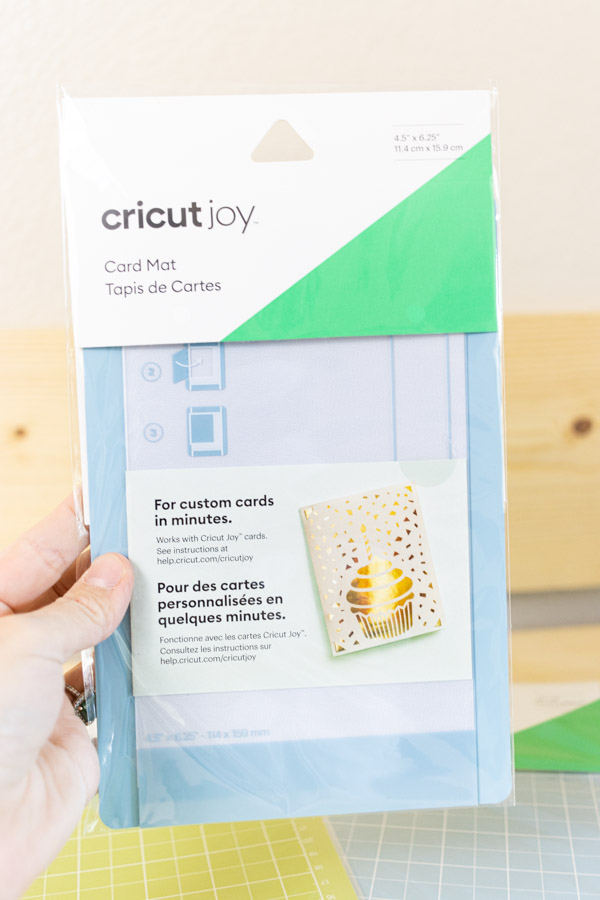







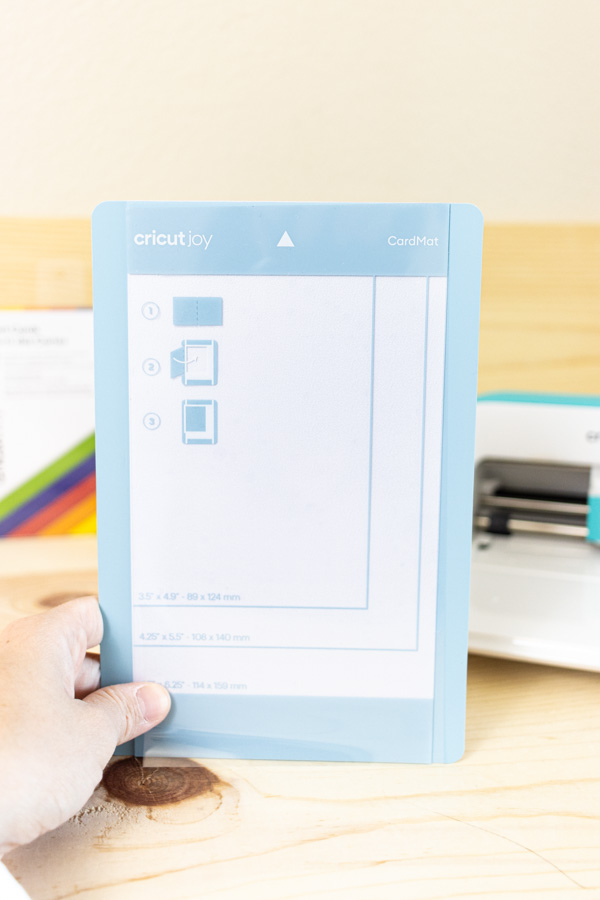
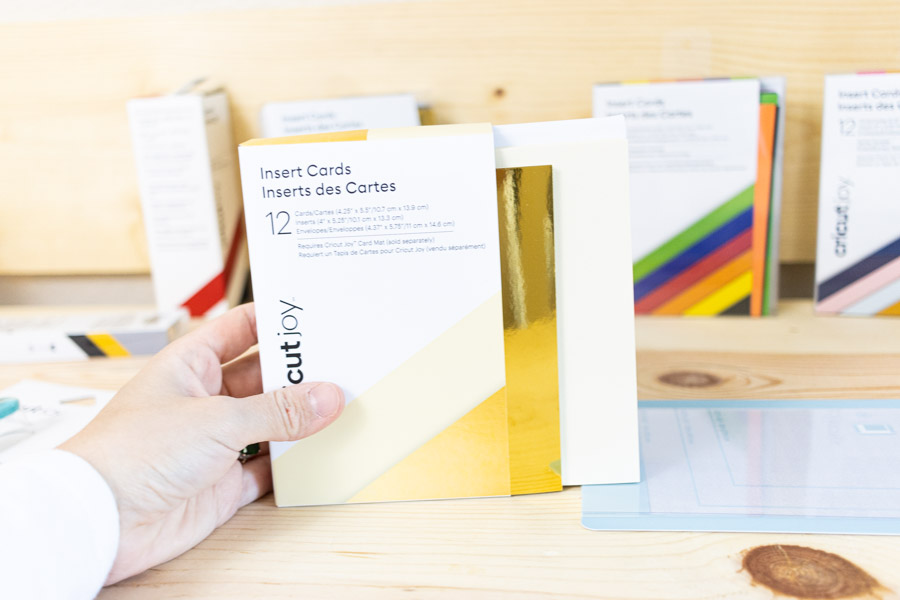




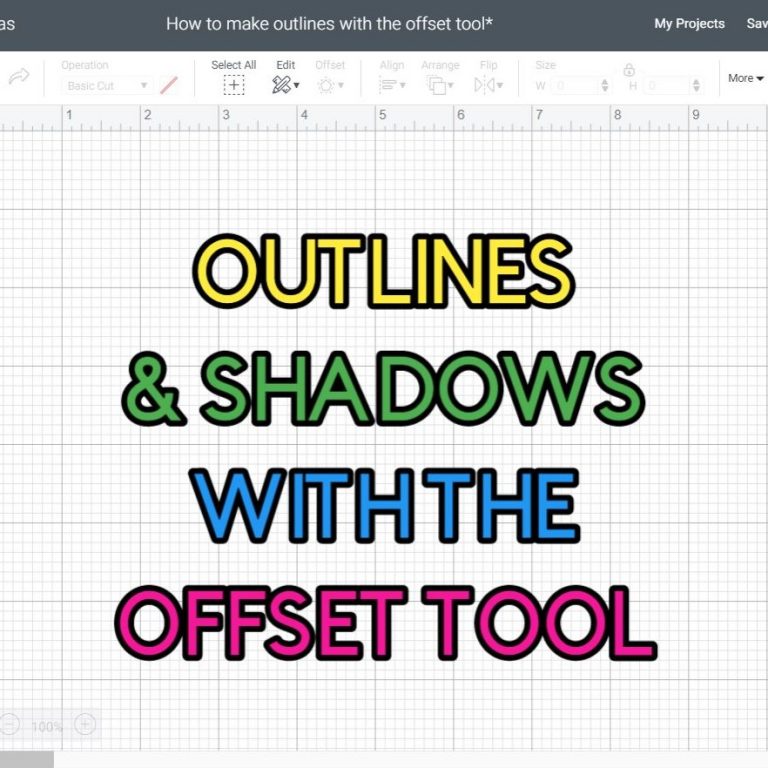




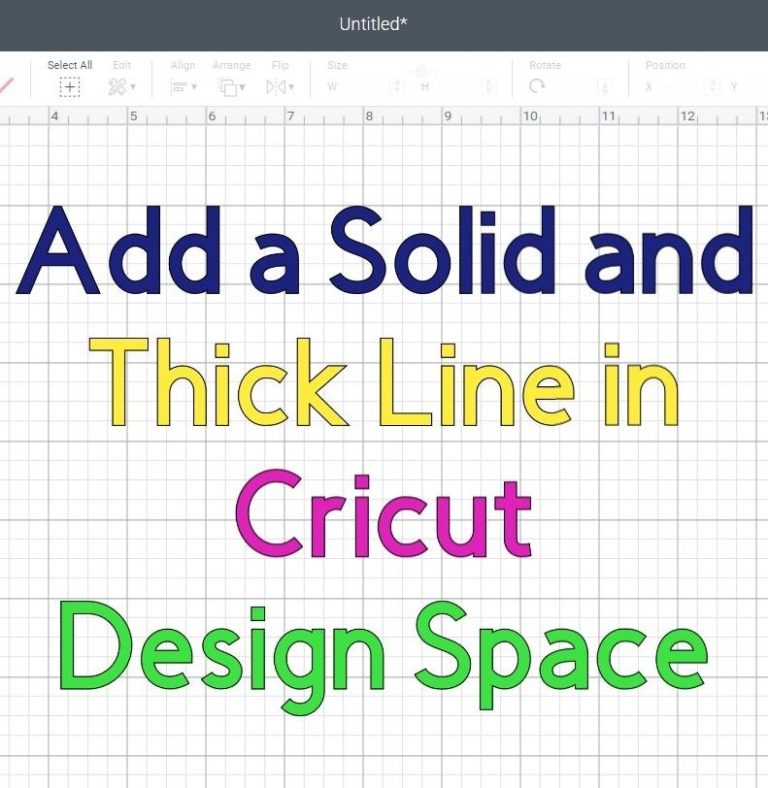
How did you make the snow flake where you
Drew on the snow flake then cut it out
It was an image from Cricut’s library.
Can I curve text with the joy?
Yes, but from Design Space on Desktop.
hello i have a problem whit cricut joy, because i lost the power adapter before to travel to Colombia, and here don sell nothing of this brand, but i need the info about the adapter for try to find here one, i need to know the voltage and amperage
I would contact customer service for all those specifications. I know the cord it comes with originally would work in Colombia and also in the U.S.
Thanks so much! How do I tell the Joy to draw an image and not cut, via the Cricut app on iPad/mobile? I managed to swap the blade for a pen once and the joy didn’t mind, but it won’t let me do that anymore.
Simply, change the operation from “cut” to “draw” on the edit menu.
You can print and cut with the Joy
You can’t:(
Hi im wondering if i can use the cricut joy transfer tape on a cricut explore air 2. i went to michaels but there sold out and the cricut joy transfer tape is in stock pls let me know, if i dont reply pls email me at my gmail
Yes you can 🙂
Hi,
I just recently got a Cricut Joy and am planning to use it mostly for scrapbooking and colleges. I also bought some smart vinyl and made a decal for my car and put it into my car and it’s staying on but I’m confused I when I when need to use the transfer tapes I believe they are called for vinyl as I just bought a bunch of smart vinyl?!? And also I found this paper called Astrobrights paper that on the package say med. And 89g/me and 24lb is it ok to use this paper in my machine? I’ve tried to research it and haven’t been able to find a answer?!?
Also thank you for ur tutorial and being straight to the point on things!! For ppl like me that it takes a lot to focus on it’s hard to find videos and tutorials like yours!!
Check out my HTV vs Adhesive Vinyl Iron-On. I have a section that covers how to use transfer tape.
Also linking my test cut tutorial for the paper you have.
Thank you for all the great information on the Joy. I am researching for a cricut for my daughter. She is very crafty and artistic. I think she would love this machine however she wants to create and print her own stickers. Do you think this would be a good starting point for a teenager? Does it have the capability to do stickers? I love how compact this is and how quickly you can do projects I just want to make sure to get the right machine for what she really wants to do. Thank you for your time.
The Joy is amazing. But it doesn’t allow you to print and cut stickers. If your daughter is very into stickers I would recommend the Explore 3. It makes beautiful stickers, plus it has a more powerful sensor than its predecessor (Explore Air 2). It can read colored and lightly patterned papers as well. I hope this helps 🙂
I love my Joy and use it for smaller car decals etc. the kids wanted me to cut out decals for tumblers, but they were tapered and the words look crooked. Is there a way to tell the Cricut that it’s for a tapered cup, like to cut it on a curve?
You need to curve text a little bit. I don’t have a tutorial for this yet. There’s tons of videos on YT
Thank you for this information I’ve been driving myself crazy trying to figure out which cricut to buy I’ve never used one so I think the joy would be perfect for me for right now and I can always pass it down to my daughter. I had a question could I make roes or flowers for shadow boxes with cricut joy?
You could, however, the length of the largest mat is 12in. I haven’t done these little flowers yet, but I would believe it they are small enough, then you can absolutely use your Joy for shadow boxes. 🙂
thank you i just bought my first cricut joy, i have zero experience with any of the other machines and was feeling a little worried i wouldnt be able to figure this out, and your blog is the first one to start putting it all together for me..
That’s great! It makes me very happy to hear!
Hello! I just got my Joy and am so excited to use it! I tried to make a project “It’s just a phase” iron on that I found in the 50 Access images on the Joy. However, it would not let me change to material from Iron-On to Vinyl. Any idea why??
You should be able to change the material. Are you on the select material window? Are things greyed out?
I got my Cricut joy today and I’m so overwhelmed! I’ve been trying to figure out how to get it to write on the inside of my card with the fine point 0.4 black pen and it will only draw the heart I put as part of the message but it won’t actually write any of the words. I attached the heart and the words but it still just draws the heart and no words. I also made sure to put it all on a shape the size of the card and attach the word and heart to that as well and it’s still not working. What’s am I doing wrong !
I have a great tutorial on how to make cards with the Cricut Joy.
Make sure the heart and the letters have both the same color. Sometimes it can look black, but it can be another color, and if that’s the case, Design Space maybe showing you the option to change the pen, rather than drawing the rest of the design.
I hope this helps!
Hi-
I want to use fabric cut from my cricut joy and fuse to a wooden ornament. If that is possible, what fuse do I use?
Adhesive or some fabric fusible like wonderunder?
I haven’t cut fabric with my Cricut Joy yet. I recommend you look at YouTube on how to cut fabric with the Joy.
Am I the only one having trouble getting the smart vinyl to transfer to transfer tape? I’ve tried every kind I can think of and have so much trouble getting the removable and permanent smart vinyl to transfer over. I’ve had a Cricut for years and don’t typically have troubles.
Are you using glitter vinyl? If you are make sure you are using Strong Grip transfer tape.
Could you give me some info on how to purchase one of these. But I need to know price and postage to New Zealand if that is poss or is there an outlet here.
I don’t have such detailed information, I would recommend you call Cricut’s customer service.
Hi
Looking at buying the cricut joy.
Can I scan in metal die cuts that I already have into the software and change the size of it.
You can’t scan with Cricut. You can upload an image you scanned and use it for print then cut, however, the Cricut Joy doesn’t support that feature.
Are you able to make stencils with the Cricut Joy?
Of course! They will be smaller, but you can cut thin materials with the Cricut Joy!
I can’t upload an image to the Joy to cut out in vinyl. Is this option not available with the Joy?
Yes, you can upload images no matter what machine you have.
Can you make the Cute cake toppers with the joy? Is the concept the same as your topper post? Love your posts!!
yes, you can! The only difference would be the size, they need to be little. It makes me so happy you like my tutorials!
A few months ago I went to Joann’s to get a t-shirt and some vinyl so that I could make a gift for my mom. Right next to the t-shirts was a rack with a sale on Joy vinyl, and me (not knowing there was a newer cutting machine called Cricut Joy, and with there not being any sign or indication anywhere other than these little packages saying Cricut Joy on it) thought to myself, “Hey, it’s a little baby tube of vinyl..perfect!” and assumed it was some new branding tactic for those who didn’t need a large tube of vinyl (not too far fetched a thought, right)? Whoops.
Didn’t realize until weeks later when I was actually getting ready to make the gift and opened the vinyl that it was for a totally different machine. I used it with my Cricut Air 2 anyways (I believe I just used Vinyl setting) and it came out totally fine!
Yep! You can cut that vinyl with any of the other machines!
Can you tell me what material setting to choose for the Joy if I want to cut copy paper or freezer paper? They’re not in the list of 50, but the ads say you can cut them. I’m new to the Cricut world and I don’t want to damage the cutting mat making up my own pressure settings to experiment!
I haven’t tried this myself so I can’t give you a straightforward answer. I would select a thin paper that is similar to freezer paper.
I got a Joy but no power cord. I try cricut but I was on hold an hour and 15 mins. I also emailed but no response yet.
I just want to buy a replacement power cord. Pleae help.
That’s so weird! I am sorry to hear. Even if it takes a little longer, keep calling customer service, I am sure they will help you with your problem. I don’t think you can buy a power cord only.
can you use one of the cricuts design and change the letters in it? for example I want to do a birthday banner, found a template but it said celebrate, I want it to say Happy Birthday. can this be done with the cricut joy
Also, how can I draw a designed label and cut it out the same shape as the drawing.
It depends on the design. If you have a PNG image there’s not a lot you can do. If you have an SVG file and the text is on a different layer you can write your own text and customize the banner. Check out my banner tutorial. Keep in mind the Cricut Joy will take a lot of time to make a single banner.
I have a Cricut Joy and I love it – I like how I can use my iPad, which is quicker to open than my computer. It’s my first Cricut product. I have a Silhouette Cameo 1 and think I’ll get a Maker next.
Isn’t such a lovely little machine I also like it a lot!
Hi I just subscribed, I’m interested in your cut files. I have a BIG question. I have always been a silhouette user for cut files, I got the Joy for my birthday and I am not sure if I need it. Do I have to subscribe to the monthly cut file site or can you buy them separately for the Joy and where?
Thanks so much for your answer.
Any cut file you can use with the joy. If you’re not going to use it all the time I recommend you don’t get access to the library. You can buy a file on its own for very cheap as well on Design Space, Creative Fabrica, Etsy, etc.
Please tried to find out about cricut joy
Dual ? In Sweden it is 220/240volt and i need to use an adapter to get power , Will the machine still work ?
Anette, I recommend you contact customer service. I don’t know about Sweeden’s electric cords and adapters. I wouldn’t like to point you in the wrong direction.