Hello Daydreamers!
In today’s article, we will look at the Cricut Maker 3 from every single angle so you can make an informed decision on whether you need it or if you need to upgrade.
The Cricut Maker 3 is quite new, so I will share all the specifications that you need to know and how they differ from its predecessor, which I’ve owned for a couple of years.
This is NOT AN SPONSORED ARTICLE!
You can trust this review. Although I make a commission when you buy through my links (thank you!), I purchased every single tool, machine, and material I talk about or mention in this review.

These are the aspects and topics I will be covering in this review:
- What is and how does the Cricut Maker 3 Work.
- Is there a Maker 2?
- Quick difference between Explore 3 and Maker 3?
- Differences between the Cricut Maker and the Maker 3
- Do you need to upgrade?
- Cricut Maker 3 specifications
- What is the Adaptive System
- What does the Cricut Maker 3 come with, and where to buy it?
- Blades and tips you can use with the Cricut Maker 3
- Cricut Mats for Maker 3
- Other tools you can use with the Maker 3
- Considerations with fabric and the Cricut Maker 3
- Materials you can cut with the Cricut Maker 3
- Final recommendation
- Project Ideas with the Cricut Maker
If you are just learning what a Cricut machine is, take some time and read these 50+ questions, I had before and after I bought my first Cricut machine.
What is a Cricut Maker 3, and how does it work?
The Cricut Maker 3 is a die-cutting machine that allows you to cut and make beautiful crafts you wouldn’t be able to do with regular scissors or a precision knife.
The intricacy of the cuts is quite amazing, and there are so many projects you can do with the Maker 3 that if you use this machine often enough, well… You’ll find out that the investment is worth it.
But, how does the Maker 3 work?
I am glad you ask!
The Cricut machine is part hardware (the machine itself) and part software (a computer program or app).
To use the Maker 3, you need to connect your machine to your laptop or phone and organize your project in Cricut Design Space and send your project to your machine.
Learning how to use Cricut Design Space can be a little bit intimidating at first, especially if you don’t have any experience with designing programs.
If you end up buying a Maker 3, make sure to visit my great tutorials on how to use Design Space on Desktop and phone/iPad.
Or if you want it easy, check out my E-book on how to Master Cricut Design Space!
Where is Cricut Maker 2?
The short answer is that… There’s no Cricut Maker 2.
Provo Craft decided to roll the Maker 3 and Explore 3 together because they made substantial improvements to their predecessors (Maker & Explore Air 2). As a result, it was easier to place them both on the 3rd generation level.
What’s the main difference between the Maker 3 and the Explore 3.
The main difference between the Cricut Maker 3 and Explore 3 is the technology that powers them. The Cricut Maker 3 is powered by the Adaptive Tool System.

The Adaptive system makes the Maker 3 10X times stronger than the Explore 3 and other Explore Family Machines. In addition, because of the “Adaptive System,” the Maker 3 has extra tools that none of the “Explore” machines can use.
Note: I will develop more about the Adaptive Tool System in this article.
What’s the main difference between the Cricut Maker 3 and the Cricut Maker
Both the Cricut Maker and the Maker 3 can use the same tools. They both have the same strength and can cut the same materials.
The main difference between both machines is that the Maker 3 will allow you to cut without a Cricut Mat and two times faster when working with Smart Materials.
With the Cricut Maker and Maker 3, the maximum project size is 11.5″ x 11.5″ inches when using a 12″ x 12″ mat and 11.5 by 23.5″ when using a 12″ by 24″ mat.
However, with the Cricut Maker 3 and Smart Materials, you will have a larger cutting area. You can cut a single image up to 4 ft (1.2 m) or repeated shapes up to 12 ft. Also, the max-width of your project increased to 11.75″.
The Maker 3 has sensors that will measure your material to see if you have enough of it, and it will keep them aligned while your machine cuts your project.
I will cover “Smart Materials” towards the end of the review.
Do you need to upgrade your machine?
Quite frankly, If you have a Cricut Maker I don’t think you need to upgrade.
If you have an Explore Air machine and were considering upgrading to the Maker, then yes, I would totally get the newer version.
Like any company in the market, Cricut needs to be improving their machines; you wouldn’t ask Apple not to make a new iPhone or iPad, right? Or Toyota to not come with a new car model.
Do you always upgrade to a new phone or car?
I surely don’t!
Companies will bring new products, but that doesn’t mean the one you already own is obsolete. In fact, there are things that the original Maker came with that I prefer and that I mention further down.
Cricut Maker 3 Specifications
The following table shows the most relevant specifications of the Cricut Maker 3. However, I will cover most of these characteristics throughout this article.
| Maker 3 Feature | Description |
|---|---|
| Weight | 15.4 lb |
| Dimensions | 22.1 x 7.1 x 6.2 in |
| Colors | Light Blue (greyish) |
| Force | 4k |
| Technology | Adaptive Tool System |
| Cartridge Slot | Adapter Needed |
| Max Cut Depth | Up to 2.4 mm |
| Bluetooth | Yes |
| USB Port | Yes |
| Roll Holder for Smart Materials | Yes |
| Smart Material Compatible | Yes |
| 2X Faster | For Smart Materials only |
| Matless Cutting | For Smart Materials only |
| Fine Point Blade | Yes (included) |
| Fabric Bonded Blade | Yes |
| Deep Point Blade | Yes |
| Foil Transfer Kit | Yes |
| Rotary Blade | Yes (Not included) |
| Knife Blade | Yes |
| Quick Swap Tools | Yes |
| Docking Station | Yes |
| Print then Cut | Yes |
| Cricut Pens | Yes |
| Scoring Stylus | Yes |
| Price | Check Prices |
Wow, that’s a lot!
Right?
Don’t be overwhelmed, though. I will walk you through the most important points as you keep reading this article for you to make an informed decision.
Is the Cricut Maker 3 Worth it?
Right off the bat, let me tell you that the Maker 3 and any other materials you need to complete your projects are far away from cheap.
Just like any other hobby or passion in life, money always goes somewhere, and crafting is not the exemption.
Tip: sometimes, there are outstanding sales that can save you a lot of money, although, with new machines, sales take a long time to come around. A great way to save 20% of materials and 10% on any new or older machine is to get Cricut Access.
Getting a Cricut is more than that, though!
I have all machines and I am sure I am going to love the Cricut Maker 3 as well.
Because believe it or not, what I love the most about my machines it’s that I can teach my readers all about them. I have a teacher’s heart. But, my passion doesn’t have to be your passion.
Ask yourself
- Do you like crafting?
- Do you enjoy creating something new?
- Do you think the Cricut can give you a better lifestyle?
- Are you willing to learn and push through the initial difficulties?
If you answer yes, to those, then the Cricut is such a small price to pay for such a fantastic machine.
Cricut Maker 3 Physical Characteristics
The Cricut Maker 3 comes in a bluish color. But knowing Cricut, I think the colors will expand.
One of the most important things I look at when I buy something new is quality. Cricut machines are heavy, and you can feel the quality in them. Nothing feels cheap, and every single corner is smooth and beautiful.
When you first open it, you will notice this elegant decor on the cover, it’s seamless, but it adds so much beauty to the machine.

On the left side of the Maker 3, you have two tool holders that allow you to store the accessories you use the most, and on the right side, there are four different buttons to control your machine.
The top button is to turn the machine on and off. And the other three buttons are to load the mat with your materials, start the cut and pause your project.
The Cricut Maker 3 also has a docking station where you can place your iPad or phone while you’re cutting your project. There’s also a handy USB port that can charge your device as well.
One of my favorite things about the Maker 3 is the storage compartments. Inside these compartments, you can store blades, weeding tools, and replacement blades.
Right inside the machine, you’ll find the Adaptive System. This system is the technology that powers the Maker 3 and what allows it to cut with 10x the strength of any Explore machine.
Let’s see how it works!
How does the Adaptive System Work?
The “Adaptive System” is where you install the blades and other tools to cut and personalize your project. Something fascinating about this technology is the gears that control the blade or tip.
Check out the following photos, and let’s have a little chat.
Drive Housing Adaptive System Drive Housing & Adaptive System
If you buy the Maker 3, you’ll notice that some of the blades and tools have a golden top. The whole system is called “drive housing,” When you install it in your machine, the “Adaptive System” will drive the blade.
It’s quite impressive, and if you’re nerdy like me, you’ll notice how the “Adaptive System” will spin the “drive housing” to adjust the pressure and the direction of the blade and tip during the cutting process.
What does the Cricut Maker 3 come with?
A regular Cricut Maker 3 box usually comes with:
- Cricut Maker 3
- Power cable
- Fine Point Blade
- Free trial subscription to Cricut Access™ (for new subscribers)
- Materials for practice cuts
For this machine, I saw Cricut drop the ball because, on a regular box, its predecessor included the Rotary blade and the fabric and light grip mat.
Honestly, this is quite disappointing because if you are a brand new user and are excited to make a card, you just can’t from the original box!
There’s no pen and no mat. And that’s not ok. The initial (on launch day) bundles don’t even include mats, which it’s just not right. Hopefully, they will correct this and realize it’s not ok not to include mats on their bundles.
Should you buy a Machine or a Bundle
When you buy a new Cricut machine, you are going to be presented with a lot of options.
This, as a new user, can be overwhelming!
I remember when I was there, on your shoes, trying to figure it out, but it seemed that everywhere I went, there was no clear explanation of what to get.
So confusing!
Let me save you the time and the headaches I went through when I started on this journey.
If you are BRAND NEW to the Cricut world, get a bundle with the main tools that will allow you to get you going right away.
Most bundles don’t come with all the tools Cricut has, but they usually come with a wide variety of materials that will get you through while you learn the basics of this machine.
IMPORTANT: Cricut Maker Bundles don’t come with mats, and they are a must!.
I have affiliate links with what I would get if I was brand new user.
Tip: Sometimes, you can get better deals for Cricut Mats on Amazon.

If you want to get every tool the Maker 3 can use add this to your cart:
- Quick Swap Tool Bundle
- Knife Blade
- Rotary Blade
- Foil Transfer Kit
- Deep Point Blade
- Bonded Fabric Blade (If you buy the rotary blade, don’t buy this one).
Where can I buy the Maker 3?
The Maker 3 is available on Cricut’s website, and it will reach major craft stores like Michael’s, JOANN, etc., by the end of June 2021.
I always buy my machines from cricut.com, because with Cricut Access I get amazing discounts.
Always compare prices between Amazon and Cricut.com. My first machine, I got in on Amazon, and after that, everything I get from Cricut, I buy it on their website.
Sometimes they have really hot sales.
Something to expect when you buy a bundle from Cricut.com, it’s that sometimes things will ship on different days. I am curious to see if the same thing will happen with the Maker 3 as I just purchased it.
What Blades and Tools Can I use with the Cricut Maker 3
All of the blades that Cricut has on the market can be used with the Maker 3.
Yay!
Note: The exception are Cricut Joy tools, but everything the Joy does, the Maker 3 can do.

Let’s see some pictures and a little overview of each blade.
Fine Point Blade
The Fine Point blade is one of the blades you’ll be using the most. It’s made out of “German Carbide,” a very strong material used for cutting tools.
Use the fine point blade on light to medium-weight materials as printer paper, vinyl, cardstock, glitter cardstock, etc.

Deep Point Blade
The Deep Point blade has a steeper angle than the Fine Point Blade. This angle allows the blade to cut thicker materials such as craft foam, genuine leather, magnetic sheets, etc.

Bonded Fabric Blade
The Bonded Fabric blade is the same as the Fine Point Blade. The only difference is the color.
The color difference is useful if you want to cut fabric with it. Just like you wouldn’t use fabric scissors to cut paper, it’s a good idea to keep a blade meant to be used with fabric away from paper, vinyl, and other materials that can compromise its ability to cut fabric.

Note: To cut fabric with this blade you need to bond the fabric to a backing material, the most common one is called Heat-and-Bond.
Foil Transfer Kit (New)
The “Foil Transfer Kit” allows you to create beautiful and crisp foil effects on your projects. It’s compatible with the Cricut Maker and any of the Explore family machines.
I love using foil on my projects and on many occasions I used iron-on. However, with iron-on, you don’t have the intricacy that the “Foil Transfer Kit” has.
The foil kit is a 3 tools in 1 system and to best suit your projects, Cricut has fine, medium, and bold tips.

Rotary Blade
The Rotary blade was the most popular blade when Cricut released the Maker, it used to be included, but with the Maker 3, it’s sold separately. This blade can cut pretty much any fabric without a backing material!
These are some of the fabrics the Rotary blade can cut.
- Canvas
- Cotton
- Cashmere
- Denim
- Felt
- Fleece
- Nylon

Knife Blade
The Knife blade is the strongest of all of the blades!
With this blade, you can cut the strongest materials the Cricut Maker was designed to cut.
Some of the materials you can cut with the knife blade are:
- Tooling Leather
- Balsa Wood
- Heavy Chipboard 2.0 mm

Note: To have a successful experience with the knife blade always use with the StrongGrip (purple) mat and tape your material on the edges to the mat.
QuickSwap
The QuickSwap tool is a “Drive Housing” that allows you to use six different tools (blades and tips combined).
These are the blades and tips the QuickSwap works with:
- Scoring Tip (01 and 02)
- Engraving Tip
- Debossing Tip
- Wavy Blade
- Perforation Blade

The Scoring Wheel is a tool that allows you to create beautiful, edgy, and crispy folds on your materials. To give you the best results, Cricut has designed The Scoring Wheel with two different tips, 01 and 02. Depending on the material you select, Design Space will suggest you the “tip” you need.
The Engraving Tip is something that many crafters have been waiting for! With this tool, you’ll be able to engrave a wide variety of materials. You can make dog tags, personalized jewelry, etc.
The Debossing Tip will push the material in, and it will create beautiful and detailed designs on materials such as leather, paper, etc.
With the Wavy Blade instead of cutting on straight lines like the rotary or fine point blade, this tool will create wavy effects on your final cuts.
The Perforation Blade allows you to create projects with a tear finish. With this tool, a new world of possibilities has open. You can create coupons for birthdays, raffle tickets, etc.!
For more information on all blades, please check out my Cricut Blades Guide, where I show you everything you need to know.
Cricut Mats Overview, Do you need them when using a Cricut Maker?
So far, we’ve touched base on the Cricut machine itself, the features, and the blades you can use with it.
Now let’s talk about the mats you need to use with your Cricut Maker.
“Cricut Mats” are the surface where you stabilize your materials before your Cricut machine cuts them. For every project you make with your device unless working with Smart Materials, you need a mat.

There are four different mats:
- LightGrip (blue): use for thin materials like copy paper, light cardstock, and vinyl.
- StandardGrip (green): use with medium-weight materials such as glitter cardstock, regular cardstock. You can also use vinyl.
- StrongGrip (purple): use with heavy-weight materials like chipboard, poster board, leather, glitter cardstock if placing glitter side down.
- FabricGrip (pink): use with any type of fabric.
Check Mat Prices on Cricut’s Website.
Here’s the caveat, up until this moment, Design Space will guide you through the tools you need to use when doing this project. However, choosing the right mat is your responsibility.
I don’t mean to scare you, it’s quite easy, and once you’ve cut some projects, you’ll know what mat to use.
If still in doubt, check out my Cricut Mat differences guide.
What other tools can I use with the Cricut Maker?
But wait…
There’s more (read in infomercial voice).
Not only you can use the Maker 3 with all of the blades and mats, but you can also use Cricut Pens to make cards, gift tags, and more!
And, just in case you didn’t know, Cricut has the Infusible Ink pens and markers where you write on regular laser paper and can transfer to T-Shirts, coasters, totes, and more!
Read my guide on infusible ink.
With the Maker, you can also use the Scoring Stylus. The Stylus is a tool similar to the Scoring Wheel (less powerful) that allows you to make folds in cards, boxes, and other 3D projects.
If you can’t invest in all of the tips, the Stylus is a great beginner tool to have as well.

For more info on which scoring tool you need, check out my Scoring Wheel vs. Scoring Stylus article.
If you are curious about what materials you need to get started with your Cricut, I also have a great guide that can walk you through that process.
Introducing Smart Materials & Roll Holder
Cricut Smart Materials were created with one end in mind! To cut without a mat with your Cricut Maker 3 and Explore 3.
There are three types of Smart Materials:
- Smart Vinyl: Ideal for mugs, tumblers, walls, etc.
- Smart Iron-On: for personalizing t-shirts, wood, etc.
- Smart Sticker Cardstock: Ideal for card and scrapbooking (13″ x 13″ sheets)
Smart Vinyl and Iron-On come in different roll sizes:
- 13 in x 3 ft
- 13 in x 9 ft
- 13 in x 12ft
- 13 in x 21 ft
- 13 in x 75 ft
Color options are limited by larger rolls, check out all the options you have for Smart Materials on Cricut’s website.
If you plan on using large rolls and cutting large iron-on and vinyl decals, it may be a great idea for you also to get the vinyl roll holder as it keeps the material in one place and not all over your table.

It has a built-in trimmer so you can do a clean between the roll and your project.
What materials can the Maker 3 Cut?
The Maker 3 can cut, draw, and personalize over 300 materials.
Do you remember the last time you crafted with more than 300 different types of materials?
… me neither.
To see all the materials, you can check out Cricut’s website. However, here’s a table with the most popular materials, blade, and mat you need.
Disclaimer: For some materials, you can use two different mats, this table is based on my experience, it may vary with your own likes, and as you learn.
| Material | Blade | Mat |
| Smart Sticker Cardstock | Fine Point Blade | Matless |
| Smart Iron-On | Fine Point Blade | Matless |
| Smart Vinyl | Fine Point Blade | Matless |
| Adhesive Foil | Fine Point Blade | LightGrip/ StandardGrip |
| Balsa – 1/16 and 3/32 | Knife Blade | StrongGrip |
| Basswood – 1/16 and 1/32 | Knife Blade | StrongGrip |
| Burlap | Rotary Blade | Haven’t cut it yet, I’ve seen people using StandarGrip mat. |
| Canvas | Rotary Blade | Fabric Mat |
| Cardstock (for intricate cuts) | Fine Point Blade | StandardGrip |
| Cardstock, Light | Fine Point Blade | LightGrip |
| Cardstock, heavy | Fine Point Blade | StandardGrip or StrongGrip if mat has been used multiple times. |
| Construction Paper | Fine Point Blade | LightGrip |
| Copy Paper | Fine Point Blade | LightGrip |
| Cotton | Rotary Blade | Fabric Mat |
| Everyday Iron-On | Fine Point Blade | LightGrip/ StandardGrip |
| Foil Iron-On | Fine Point Blade | LightGrip/ StandardGrip |
| Freezer Paper | Fine Point Blade | LightGrip/ StandardGrip |
| Garment Leather | Knife Blade | StrongGrip |
| Genuine Leather | Deep Point Blade | StrongGrip |
| Glitter Cardstock | Fine Point Blade | StandardGrip. StronGrip, if glitter is facing down. |
| Glitter Vinyl | Fine Point Blade | LightGrip/ StandardGrip |
| Holographic Iron-On | Fine Point Blade | LightGrip StandardGrip |
| Heavy Chipboard | Knife Blade | StrongGrip |
| Infusible Ink Transfer Sheet | Fine Point Blade | Standard Grip |
| Lycra | Fine Point Blade | Fabric Mat |
| Magnetic Sheet (0.5mm) | Fine Point Blade | StandardGrip |
| Nylon | Rotary Blade | Fabric Mat |
| Photo Paper | Fine Point Blade | StandardGrip |
| Poster Board | Fine Point Blade | StrongGrip |
| Sticker Paper | Fine Point Blade | LightGrip |
| Vellum | Fine Point Blade | LightGrip |
| Wrapping Paper | Fine Point Blade | LightGrip |
Wow, that’s a lot of materials!
Cricut Maker – Cutting Fabric Considerations
At this point, you should know you can cut any type of fabric with your Maker 3.
Cricut Design Space has tons of patterns available with Cricut Access (their membership) and other cool licensed patterns from Simplicity and Riley Blake Designs.
Tip: If you bought a Maker 3, you get a couple of free sewing projects with your machine.
The Cricut Maker is an excellent tool for quilters and small projects like cosmetic bags, hats, stuffed animals, etc.
But…
Can we address the elephant in the room?
The Maker 3 won’t cut big patterns for adult clothing or projects larger than 11.5 x 11.5 in and 11.5 x 23.5 in (Although mat sizes are 12×12 and 12×24, the actual cut is slightly smaller).
If your hopes were on cutting patterns for large sewing projects, the Maker 3 wouldn’t meet your expectations.
Pros and Cons of Cricut Maker 3
Hopefully, after reading this article so far, you have an idea of the pros and cons of getting a Cricut Maker.

Pros of getting a Cricut Maker
- Cut Smart Materials without using a Cricut Mat. For up to 12 ft.
- If you are into crafting and like home decor, this machine is a great tool to have. There are countless projects you can make!
- Cut virtually any type of paper and vinyl ever created.
- Cut fabric without backing materials when using the rotary blade to make small projects like bows, dolls and baby clothes, small bags, etc.
- Join a community of crafters that will share the same passion for Cricut Crafts.
- Push yourself to learn something new, to get out of your comfort zone.
Cons of getting a Maker 3
- Trying to get the entire machine along with the rest of the tools can be quite expensive if you’re not willing to use it and get good at it.
- Some knowledge of (no super technical) how to use a phone or computer is required to work the machine.
- The cutting space is limited. You can only cut projects that are between 11.5 x 23.5 inches (if using a large Cricut mat).
- No mat, pen, or rotary blade included in the box like its predecessor, the Cricut Maker.
Cricut Maker 3 Project Ideas
After all of the information I just typed in, let’s see some of the projects you can make with the Maker 3.
The projects I link here were made using older machines, but the steps are pretty much identical. I go in-depth in all of my tutorials, and they are an explosion of knowledge and encouragement that will help you master your machine.
Make sure to click on them to learn how to make them, get the files, or just to get inspired.
Oh, and if you end up buying this excellent machine, make sure to follow and tag me on Instagram! I’d love to see your creations.
Personalized T-Shirts
One of the biggest reasons people get a Cricut Maker is to personalize T-Shirts!
Your imagination is the limit; you can make matching shirts for you and your kids, you can make them for a wedding, special occasions, etc.
Not only can you personalize your t-shirts, but you can also use different techniques!
The following photo is from t-shirts made with HTV/Iron-on.
Learn how to make t-shirts with your Cricut Maker.

Here are the other two techniques for making t-shirts with your Cricut Maker!
On the left is using Infusible Ink Pens, and on the right, I cut freezer paper stencils and painted on my t-shirt.
All the different techniques are beautiful!
Spice Labels
Make some vinyl labels using adhesive vinyl!

Learn my tutorial on how to make beautiful spice jar labels with your Cricut.
Card Making
With the Cricut Maker, you can make beautiful cards for the people you love.
A unique card that represents you, not one from the store where everything is mass-produced (not that is wrong, by the way).

To learn how to make cards with your Maker, go to my step-by-step tutorial.
Planner Stickers
Making stickers with the Cricut Maker is one of my favorite projects ever! There’s no way you can ever get a sticker sheet 100% customized for your personality, colors, hobbies, etc
Stickers are so fun, and they are the perfect way to track notes, important dates, etc.
Party Decoration
If you are into hosting and decorating for parties, the Maker is the best tool you’ll ever have.
Whenever I finish a project to decorate a party or event, I am always amazed at the end products.
I always stared at my creations, amazed thinking how in the world I can make such a beautiful project.
Here are some party projects to make with the Cricut Maker if you end up getting it.

- Photo Booth Props to make your photos and your parties more fun and memorable.
- Cake toppers to make any cake to look beautiful and unique.
Christmas Ornaments
With the Cricut Maker, you can decorate for the holidays, and use personal phrases, or names you would love to see on your Christmas tree.
Learn how to make and decorate Christmas ornaments with your Cricut Maker.
What do you think?
What do you think after this extensive review? Is the Maker 3 worth it or not?
If you don’t have a machine, I believe the Cricut Maker 3 is an amazing machine for you to get started on your journey, and it’s the one I would buy if I were 100% new.
However, if you already own a Cricut Maker, I don’t believe it’s worth updating as the only main difference is the matless cutting with the possibility of cutting up to 12ft. There are workarounds to cutting larger projects with your Cricut using registration marks (tutorial coming soon.)
The only way I would recommend updating is you are jumping from the Explore Family machines or if you only use your Cricut Maker machine for vinyl projects larger than 11.5 x 23.5 inches.
Share it
Do you know it takes me over 25 hours to complete a single Cricut article? I know it’s wild, but I want to make sure you understand everything!
I would appreciate your support on Instagram , Pinterest , and YouTube as I try to grow my audience and continue producing great content!
Oh!
Just so you know, I also have a library full of free SVG files and Printables for all my subscribers, a.k.a. Daydreamers. You can see a preview right here or get access by filling out this form.

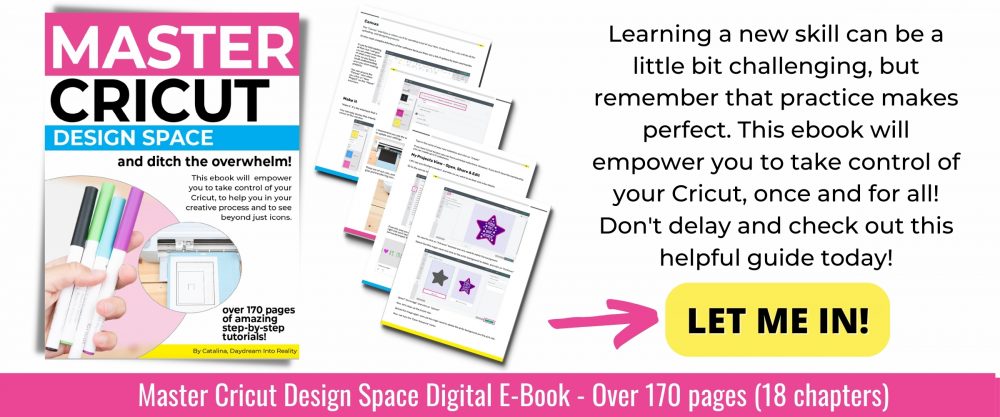
























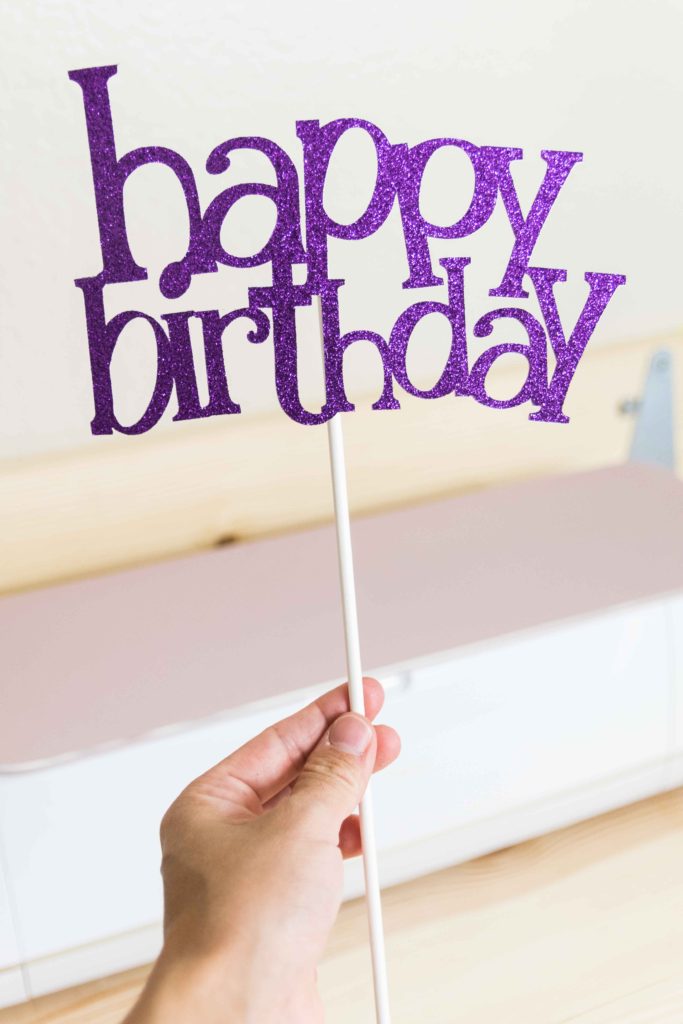





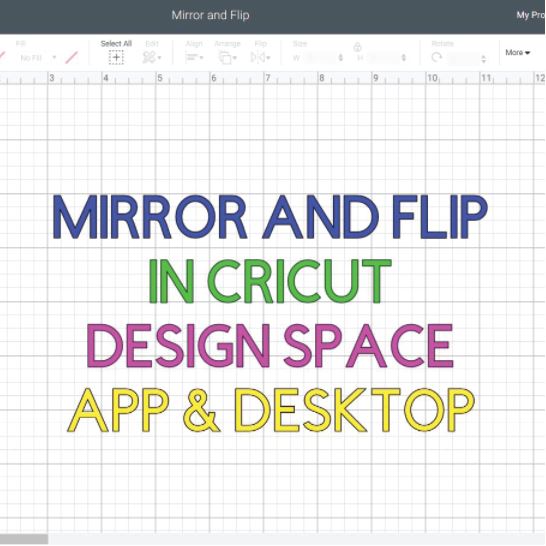
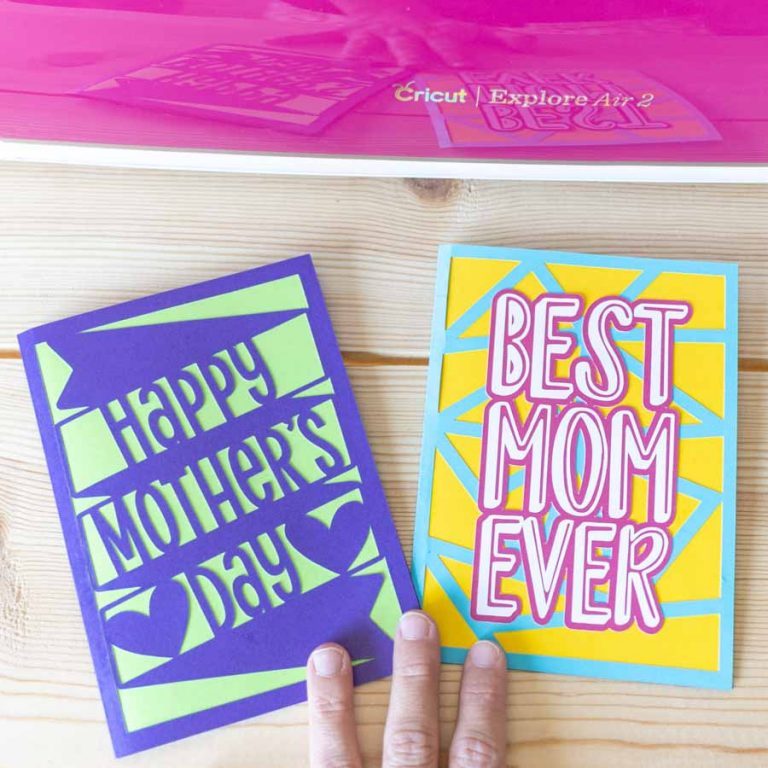
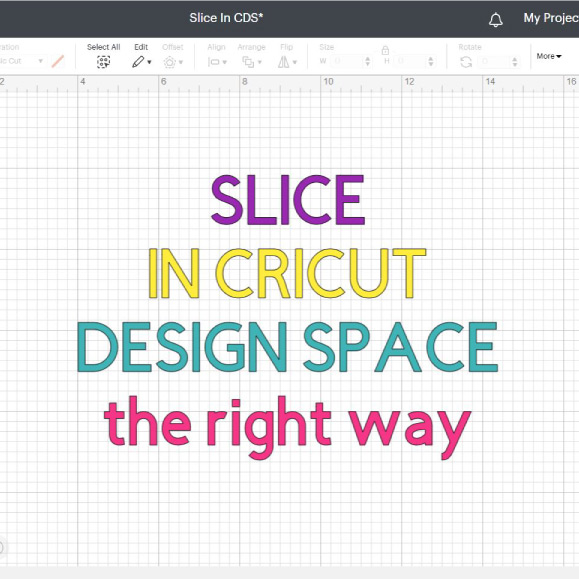

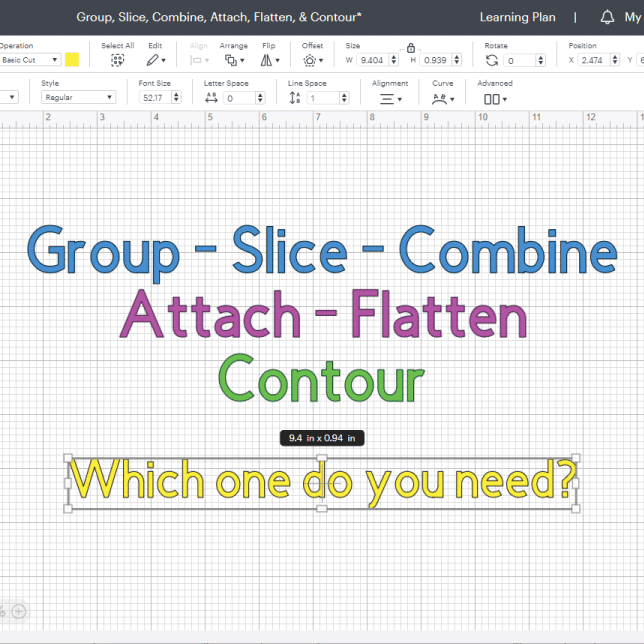

I’m looking to mainly engrave both leather as well as metal on the
machine I purchase with a few other crafts as well. Is the maker 3 the best choice in your opinion? Do I need a printer or computer as well or willy smart phone work with it ? Thank you for your advice on all !
Yes, any maker will do. You don’t need a printer unless using Print then Cut. You can also engrave from your phone as well.
I never ever even heard of critcut or even knew that there was a machine capable of doing all these cool projects/craft.
Until, my friend posted on FB with pictures attached/commented: playing around with my new critcut I bought off of FB and my new press machine. How cool and perfect, Week before the bengals super bowl she made vinyls bengal earrings, bengal sweatshirts/t-shirts and they look great. I love crafts and immediately I saw $$$$ signs, my mind was racing all the things I can make and sell and my daughters getting married 10/2022 how I can put bride on a silky rob (save money), make thank you notes, cards, make gifts for her bridesmaids/groomsmen: my mind was going on and on.
I started investigating and was googling critcut machine: retired, oldest, medium to the newest, to see if they are making one soon blah blah.. Them bam I came across this great post: very informative, detailed, difference in the machine, what each machine can do, and pros/cons Boy I was like with all these darn adds how Amy I going to save this and copy paste? I’m so glad you have tutorials (I will definitely be watching). Best part very informative for a newbie that knows absolutely nothing.
I agree a bundle should everything you would need to use on a simple project when you take the circuit out of the box.
I don’t know how to use photo shop does that matter? I hope not. I do know how to use a computer/table/phone. Lol lol I will definitely be following you and I sure will try and do what ever I can to help you. You definitely deserve it.
Im so excited once I find a sale hopefully/ a used one to get started crafting and using my imagination. I will be watching all of them. I’m not a real big fan of U-tube some aren’t easy to follow. Knowing how detail you are I can only imagine you are definitely detail in your videos. I’m excited to know I have an avid critcut user and knows what’s she is doing on all these machines. Has so much knowledge. It’s awesome. Appreciate it! I learn with visual and doing.
Thank you so much for your sweet comment! You don’t need photoshop! The app allows you to make simple designs! So no worries 🙂
Thanks so much for this information. So helpful and I am going to order the Maker 3 right now x will follow and share!
Great job on the article, very informative!
Thank you for taking the time to be so thorough.
Awesome review, answered a lot questions and concerns I have
????????????????
I have been considering getting the Cricut Maker 3. I am a 100% newbie to the Cricut world. Your article is the first thing that I have read that makes sense of how the Cricut Maker 3 works, of understanding the workings of the accessories, and of what you can accomplish with this machine. Wow! I thank you so much for sharing this knowledge with us.
I just purchased the maker 3 and very excited to get started.
Thank you for the amazing review! I just want to make sure I understand. The only difference between the Maker and Maker 3 is the Smart Materials?
So far, yes. Plus all the things that come with the Smart Materials like cutting larger than the Cricut mat, etc.
Thanks for writing the review, i am think of buying a cricut maker and this will be my first one the help a lot..
Hello thank you so much for the information. I have been reading all types of reviews to try to figure out what cricut machines that I need to buy. I will be becoming a Cricut Crafter for the first time so I just wanted to see what machines should I buy if I wanted to making clothing line designs and cups ? Should I also buy a Cricut Explore machine too as well ? I NEED MORE HELP
You should do the Maker if you plan on making any clothing.
For vinyl the Explore is more than enough.
Thanks God I dropped in your review!!! I actually have the Cricut Explorer and I was struggling on deciding between the Maker and the Maker 3…To be honest I’m pretty sure the Maker will accomplish my littles decor and sewing projects !!!
Glad I could help!
Hi There! I tried to submit a comment a few days ago and it didn’t post. Thank you for such a thorough review and comparison. Amazing job! I want to get one of the “3” machines and am wondering if you can still use a mat and a difwrent brand of vinyl qith them. I make temporary (one time use) stencils for use with paint and stain.
Thank you again for the unbeatable review.
Sorry I haven’t replied. Yes, you can use Cricut Mats with the Maker 3 and all sorts of different brands of vinyl, paper, etc.
Hi there. Thank you for the thorough review. Can the Maker 3 be used WITH a mat to cut standard vinyl?
Thank you.
Yes, you can use other brands of vinyl with a mat!
This is a FANTASTIC review!!! Thank you so much for the detailed sections but also breaking it down into simple, easy to understand terms.
I have one question. Can you use standard vinyl and a mat with the Maker 3? I create vinyl stencils and would prefer to use a less expensive, temporary vinyl like Oracal 651 and a mat for the majority of my projects and only occasionally use the smart vinyl qhen I need something longer than 24 inches. Really appreciate your opinion and experience.
Yes, you can use regular vinyl and other brands as well!
Hi! Do you have to use ‘smart materials?’ I can buy long length htv from a different manufacturer. Thank you!!
You can use other materials as well. Keep in mind that you need to use a mat because the htv rolls are not wide enough to use matless.
This was really helpful. I have a Joy and I am thinking about a Maker3.
Thank you so much for such an insightful article! Buying materials to work with kids in a HS Makerspace and your article is just what they need to know when considering how to use this device – and which for us to invest in. Thanks for all the great info!
I appreciate you being honest. I can’t trust reviews where the company has given everything free to the person. I own a Cricut Maker and while I like the idea of smart materials, I have read enough reviews of people having great difficulty getting them to cut right. I don’t think I use it enough to make it worth my while to upgrade but I was wondering and am glad to have read your review. Thanks again for being such an honest reviewer. If I could I would do an applause emoji!
Thank you! That’s very sweet 🙂
Thanks so much for being honest and frank!! Its was much helpful and quite refreshing!
As a matter of fact, your tutorial on editing text was the only reason I didn’t sell my Maker! I was over the steep learning curve and spending ,what little, free time I had for using the machine trying to find help that actually…. well helped! So thanks for the the effort and work you put into your posts!
Ps. My husband was real thankful too ????
You’re very welcome. I am happy I was able to help!
Also wondering what projects, if any, can be made using the Cricut Maker 3 without having to buy additional accessories and tools. Thanks!
Search for vinyl projects. I do suggest you invest on some mats. They are a must.
Thank you for this review! Great detail and explanations. I am wanting to join the Cricut family and was having a hard time deciding which machine to purchase. The Cricut 3 is the one I want. I just need to come up with a plan to make the investment worth it and get started selling my creations sooner rather than later! Any blog posts or articles to help make money with the Cricut 3 fast!?
I don’t have those articles yet. There are tons of tips on YT for this subject.
Great review and explanation! I have been looking for this type of info ever since I heard there was going to be a Maker 3. Never having used one of these machines before, I can’t wait to start some projects that have been bouncing around in my head. Having knowledge of photo and graphic programs, I’m hoping this will be a good background for a quick start-up. Again, thank you for your research and beginner reader-friendly info.
If you know some design basics you’ll get good very fast.
Is the Maker 3 worth the price of you want to use for fabric (already have the Explore Air 2 which as you know requires bonding the fabric you’re cutting OR should I get the 1st Maker which is $70 cheaper?
Well, the Maker 3 doesn’t come with the Rotary blade. So if you plan for fabric only, I think the Maker is better because it comes with the fabric mat and rotary blade.
Thank you for this informative information! It has helped me make a decision on which machine to order. I will be referring back frequently for all the resources on your site.
You’re very welcome 🙂
Thank you for your honest opinion! The information you provided was very helpful. I ordered the Maker 3 from Cricut last week. I’m absolutely giddy to receive it.
So excited for you Tracy! Mine should be arriving in two days or so!