Hi Daydreamers!
Today I want to tell you everything you need to know about Cricut Maker vs Cricut Explore Air 2 before you hit that buy button.
Before I got my Cricut I had so many questions. I read multiple articles, watched tons of YouTube videos, and there were still many questions.
In this article, you will learn all of the differences between these two machines!
My very first post about the Cricut Machines was after buying the Cricut Explore Air 2. On that post, I was answering all of the questions I had – 50+ – before I decided to buy and get into the Cricut World.
It’s very informative, and if you have not idea what a Cricut is I totally recommend you to read it.

I said before I wasn’t going to get a Maker, because I just wanted to cut paper, and I wanted more money for other materials… So before I tell you all of the differences – And after I swallow my own words lol – If I could go back in time, I would’ve bought the Cricut Maker in the first place.
I don’t want to predispose you, but this is how I feel… But keep an open mind and learn if we both agree or disagree… Savvy?
Disclosure: I love the Cricut Brand and all of the things that come with it, I feel that as a crafter I have more good than bad things to say.
Although I make a small commission when you buy through my links. This is not a sponsored post, I bought both machines on my own money along with other materials and other and accessories you see here.
Are you ready? Let’s dig in
Did you know there are new machines? Read my Cricut Maker 3 vs. Explore 3 comparison.
Quick differences between Explore Air Family Machines
Although this post is mainly directed to the Cricut Maker vs Explore Air 2 because those are the machines I happen to have on hand; there are two other versions of the Explore machines that you may want to consider as well.
All of the Cricut Explore Family machines can cut the same materials, and use the same tools. However, each one of them has different features.
- Cricut Explore One: Firstborn of the Explore family and only has one tool holder so you cut and draw, score separately. You need to connect it with a cable to your computer or buy a separate adapter. (No longer offered on Cricut’s website)
- Cricut Explore Air: Has Bluetooth, which is a must for me I don’t like having a cord attached to my computer, and both tool holders so you can cut and draw at the same time! (No longer offered on Cricut’s website)
- Cricut Explore Air 2: Has the same capabilities, that the explore air but it’s 2 times faster.
- Cricut Explore 3: Newest addition to the Explore family machines. It allows you to cut matless and twice as fast as the Air 2 when using Smart Materials.
Check Out Prices and a Comparison chart on Cricut’s Website
What do the Cricut Maker and Explore Air 2 have in Common?
The Cricut Maker and Explore Air 2 are both EXCELLENT machines. You can feel the quality; everything seems so sturdy and well made. I am quite impressed.
You won’t be disappointed. Every time I have ordered from Cricut everything is packed to perfection and you can just feel that they truly care for what they do.

With both machines you will have:
- Both machines work with the same software Cricut Design Space for free
- Upload your own personalized designs and projects
- FREE Ready to cut projects: Each machine comes with more than 50 free projects. Normally ready to cut projects cost money that you can get access by individual purchase or via a monthly or yearly subscription called Cricut Access
- They both can cut more than 100 materials – the MOST common ones – including paper, vinyl, fabric, leather, etc! To see the whole materials check out the full Cricut Guide.
- With both machines, you can Cut, Draw, Score and add foil effects with the “foil transfer kit.”
- Both Machines come with a first Project for you to get familiar with your machine
What are the differences between the Cricut Maker and Explore Air 2?
The biggest difference between the Cricut Maker and any of the Cricut Explore machines is the cutting force. The Cricut Maker has 10X the strength and cutting force than any of the Explore family machines.
The cutting force of the Cricut Explore Air 2 is 400 grams and the Cricut Maker’s cutting force is 4000 grams. THIS IS A HUGE AND GIGANTIC STEP, and because of this force, you are now able to use more powerful tools and more complex materials.
Cricut Maker Cricut Explore Air 2
Think of it like the force and pressure you need to apply when you cut a tomato vs a big sweet potato. The harder the material – sweet potato – the more pressure and even bigger knife you will need to succeed.
By adding 10 times the strength Cricut has been able to add more powerful tools to cut more complex materials, like wood, fabric without backing material, etc.
Check out the following table and then let’s chat a little bit more about some of the different tools you can use with either the Maker or Explore
| Feature | Maker | Explore Air 2 |
| Cutting Force | 4 kg | 400 gr |
| Technology | Adaptive tool system | Smart Set Dial |
| Max Cutting Size | 12 x 24 inches | 12 x 24 inches |
| Cartridge Slot | No – Needs Adapter | Yes |
| Software | Cricut Design Space | Cricut Design Space |
| Color | Blue Rose Champagne Lilac Mint | Pink, Mint, Black, Blue, Red, more! |
| Weight | 15.02 Pounds | 14 Pound |
| Dimensions | 24 x 9.5 x 9.5 inches | 22.6 x 7.1 x 6.2 inches |
| Max Depth Cut* | Up to 2.4 mm | Up 2 mm |
| Fine Point Blade | Yes | Yes |
| Deep Point Blade | Yes | Yes |
| Bonded Fabric Blade | Yes | Yes |
| Foil Transfer Kit | Yes | Yes |
| Rotary Blade | Yes | No |
| Knife Blade | Yes | No |
| Quick Swap Tools | Yes | No |
| Cricut Pens | Yes | Yes |
| Scoring Stylus | Yes | Yes |
| Print then Cut | Different Colors | White Only |
| Cut | Yes | Yes |
| Draw | Yes | Yes |
| Check out Prices | Cricut Maker | Explore Air 2 |
*It depends on the type of material and/or blade.
Different tools you can use with the Cricut Maker vs Cricut Explore Air 2
This is where things start to get better!
We just talked about the cutting force and how important it is to be able to cut strong materials. Now, what you need to consider are the tools you need to cut different types of materials.
I think the best way to explain this is by using examples of different knives you use when you are cooking.
When you need to spread something you use a butter knife when you are cutting bread, a bread knife is better, and we all know the importance of a steak knife when we cutting and eating meat.

Could you get away with cutting bread with a butter knife? Maybe, but your bread will be tear apart. The same will happen with other different types of knives.
The same thing happens with the Cricut!
You may think that you can cut everything with the same blade after getting a Cricut, but that’s not possible. Each blade has been designed to cut different types of materials under different types of pressure.
What tools does the Cricut Explore Air 2 support?
Check out an overview of all of the tools you can use with any of the Cricut Explore family machines.

Fine Point Blade
The fine point blade is the most common blade and it comes with all of the Cricut Machines. It’s made out of German Carbide, which is an extremely durable and high-quality material most commonly used for cutting tools materials.
This blade is perfect for making intricate cuts and it’s designed to cut medium-weight materials. It used to be silver, but it now comes in a beautiful golden color.
Although I just got my maker and it came in silver.

Deep Point Blade
If you need to cut thicker materials, the Deep Point Blade will be your best friend. You can use it with any of the Cricut Explore Family machines and/or Cricut Maker!
The angle of this blade is so much steeper – 60 degrees compared to 45 degrees for the fine point blade – This really allows the blade to penetrate and cut intricate cuts in thick materials.
Bonded Fabric Blade
The Bonded Fabric Blade was specifically designed to cut fabric. Don’t use this blade for any other type of material. You will ruin your blade!
There’s a big caveat with this blade though. The fabric you are going to cut needs to be bonded to a backing material. If you are a sewer you might know what bonded fabric is, but if are like me and have no prior experience with fabrics, let me explain to you real quick.

Basically, the backing is a type of material – like heat & bond – that you need to adhere – bond – to your fabrics in order to be cut with this blade, hence the name Bonded Fabric Blade.
Scoring Stylus
The Scoring Stylus is a tool that allows you to created folds on your materials. It’s perfect for making boxes and card making.
Foil Transfer Kit
The “Foil Transfer Kit” allows you to create beautiful and crisp foil effects on your projects.
It’s compatible with the Cricut Maker and any of the Explore family machines. This kit is 3 tools in 1; it comes with fine, medium, and bold tips.
Cricut Pens
The Cricut Pens are amazing, because not only you can cut and score, but you can also write on your materials. The Pens allow you to create a more personalized project.
Print Then Cut
This is not the tool itself but is a feature that allows you to print – on white color paper – your designs and then cut them. This is great if you are into planner stickers, patterns, card making, etc.
What tools does the Cricut Maker support?
The Cricut Maker supports everything! Check out all of the details so you see the potential of this machine.

All of the Cricut Explore Air 2 blades & tools
The Cricut Maker allows you to use all of the available tools and features of the explore and this is why I get more inclined to recommend the Maker. I know it’s more expensive but you get to grow with your machine because rumor has it that there are more tools coming up soon.
Note: the Print Then Cut option allows you to print on colored paper!

Rotary Blade
The Rotary Blade cuts through, pretty much, any type of fabric. And best of all, you don’t need any backing material to stabilize the fabric on the mat. That alone should get you super happy!
This blade also comes with the Cricut Maker (this is a big deal because you normally have to buy these sorts of tools separately or in a bundle) and can only be used with the Fabric Grip Mat.
Knife Blade
This blade is what makes the Cricut Maker a total-making machine. The knife blade is the strongest of all and with it, you can cut really strong materials such as thick leather, balsa, and basswood.
The projects you can do with this baby are just amazing. You can create wood signs for your home, boxes, extremely sturdy cake toppers, and more.
Quick Swap Tools

Unlike the rest of the blades that have a different housing, The QuickSwap system allows you to use five different tools (2 blades, and 3 tips)
- Scoring Tip
- Engraving Tip
- Debossing Tip
- Wavy Blade
- Perforation Blade
Something cool, and that I am quite thankful for is that you can use all of these tools with the same housing and that my friend equals savings!
Let’s see a little bit more about all of these tools.
The Scoring Wheel is a tool that allows you to create beautiful, edgy, and crispy folds on your materials. To give you the best results, Cricut has designed The Scoring Wheel with two different tips, 01 and 02. Depending on the material you select, Design Space will suggest to you the tip you need.
The Engraving Tip is something that many crafters have been waiting for! With this tool, you’ll be able to engrave a wide variety of materials.
The Debossing Tip will push the material in, and it will create beautiful and detailed designs. The debossing will bring your projects to a whole new level because of the detail you can now add to your designs.
With the Wavy Blade instead of cutting on straight lines like the rotary or fine point blade, this tool will create wavy effects on your final cuts.
The Perforation Blade allows you to create projects with a tear finish. With this tool, a new world of possibilities has open. You can create coupons, raffle tickets, etc!
Physical Differences between the Maker and Explore Air 2
I actually think that the Cricut Explore Air 2 looks better than the Cricut Maker. They are both lovely but there are just some details that I like better from the explore air.
I know this is silly… But it’s what I think!
Most of them were mentioned in the comparison table. However, let’s chat a little bit more about some of the physical differences.
Weight & Color: the Cricut Explore Air 2 comes in so many colors, but the maker only comes with 3. Champagne, Blue, and green. I got a Mint Color for the Explore and Rose for my Maker

Storage Space: I like being able to store all of my blades and weeding tools on the machine itself. Both machines have good storage for the tools and blades that they are capable of using. The Maker has way more storage than the explore, I like this because I am able to store more goodies in it.
Cartridge Slot: In the past, you could buy physical Cartridges and connect them with your machine. A Cartridge is a set of images and/or ready-to-cut projects; now all of these Cartridges can be bought inside the software itself, so that’s why the Maker doesn’t have a slot for them.
More Storage No Dial on the Maker
Smart Set Dial: The Smart Dial allows you to pick from a range of materials before you cut. Although I love how cute the dial looks, I always leave it on “Custom” and I select materials from Design Space. There are so many types of iron-on, cardstock, etc. that using the dial only will cause you to ruin your materials from time to time.
Adaptive Tool System: This system is what makes the Maker 10X stronger than any of the Explore Family Machines. This technology controls the direction and of the blade at all times. In fact, This tool is so amazing that it can adjust the pressure of the blade to match the materials you are working with!
Smart Set Dial Adaptive Tool System
Docking Station: The Maker allows you to dock your phone or Ipad on top of the machine. If you plan on using your Ipad or Phone, this is a cool feature. There’s also a USB port that allows you to charge your device as well.
Should you get the Explore Air 2 or Maker?
If you haven’t purchased your machine I would truly encourage you to get the Maker. I know it’s more expensive – 100 to 150 dollars more – but there are so many things going on for the Cricut Maker that I don’t want you to feel like you are missing out.
I got the Explore Air 2 first because I work with paper and vinyl most of the time, but at some point, I still wanted some of the other things that the Maker is able to do like cutting fabric without backing material, wood, and making perfect and sharp folds on dense materials.
The Cricut Explore Air 2 is an excellent machine, It is beautiful, and if you already have one you don’t have to go and run to get the Maker.

Here’s the thing; I mainly got it because it’s my line of work and I want to make sure I provide you tutorials for both machines as I need to keep my website up to date.
If you are going to stick to only paper, vinyl, and other thin materials, sure go for the Explore Air 2. But if it comes to mind that you will update your machine in the future because you may want to cut wood, and other thicker materials just wait a couple of weeks until you have a little bit more money.
In my first article, I said you should get a machine that allows you to buy extra materials because they can be expensive. I still believe that, but I also believe that you can get around by practicing with paper and then as time goes on you can invest in other tools or materials.
At the end of the day, the money is coming out of your pocket. So ask yourself, what do you really want from this machine?
I can’t answer that for you, however, I really hope you can make a wise decision by reading this post.
Should you get a bundle or a machine?
Both times I got my machines I got a bundle! If you actually look at the price of the machine individually and the bundles, you’ll see that you are getting so much more value for your money.
I think a bundle is a great way for you to get you started. Normally you have bundles that come with different types of blades and a few materials; or some other bundles that come with just materials.

The first bundle I got – on amazon – was a mixture between tools and materials, and the second one – from Cricut’s website – was everything materials because I already had the blades and other important tools.
If you are starting from zero I recommend you to get a bundle that has a little bit of everything, and then expand as you go. These things can get quite expensive.
If you don’t know what materials or tools you need, make sure to check this super useful guide!
Here are some really cool bundles to get started with:
- Cricut Explore Air 2: It comes with a fine point blade and a lot of extra goodies for you to get started!
- Cricut Maker: This bundle is the one I got and it comes with the fine point blade and rotary blade PLUS TONS OF MATERIALS!
Learning how to use your Cricut Maker or Explore
If you decide to buy a Cricut you may feel intimated at first by their software.
This machine comes with a learning curve. However, don’t be discouraged I went through the same thing and this is why I have written multiple articles to help you with your Cricut Journey!

- Learn how to use Design Space from beginning to end
- Learn how to use your Design Space from your iPhone/Ipad
- Check out all of my other Cricut Blog posts
Oh!
Just so you know, I also have a library full of free SVG files and Printables for all my subscribers, a.k.a. Daydreamers. You can see a preview right here or get access by filling out this form.
So…
This is it, I really hope this article helps you to make the right decision. Whether it is the Maker or the Explore Air 2. I am sure you will be amazed at all of the projects you can make.
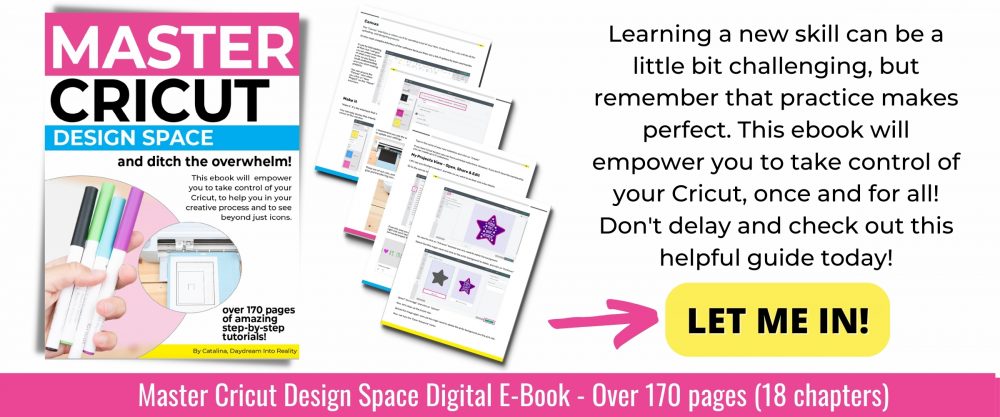
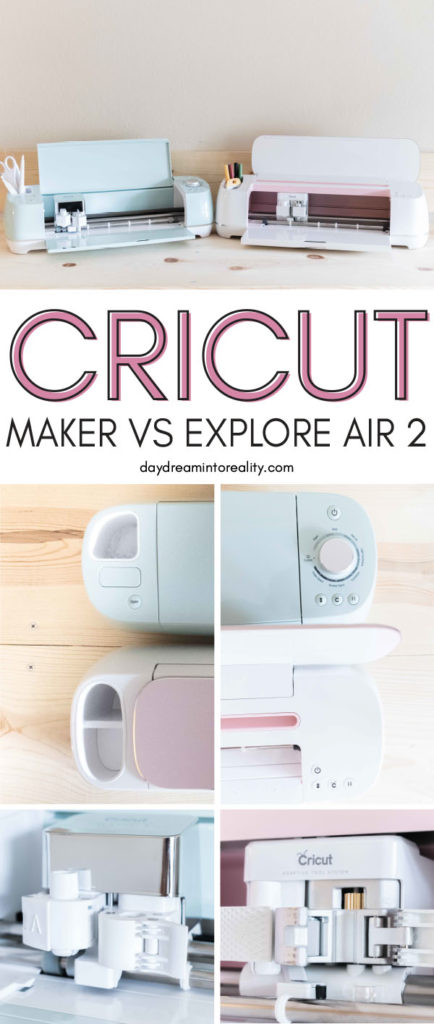



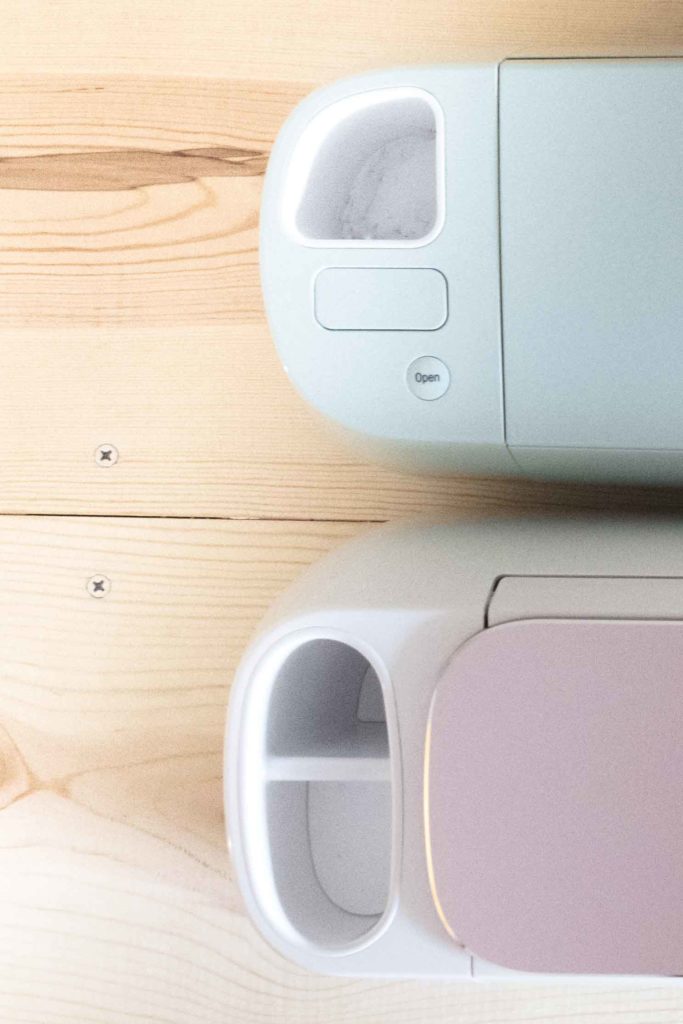



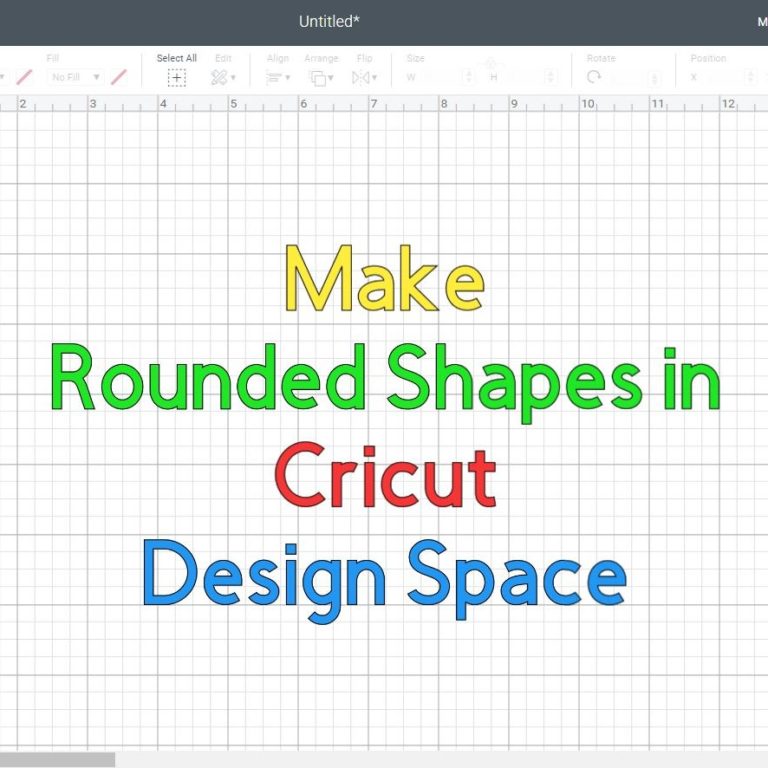


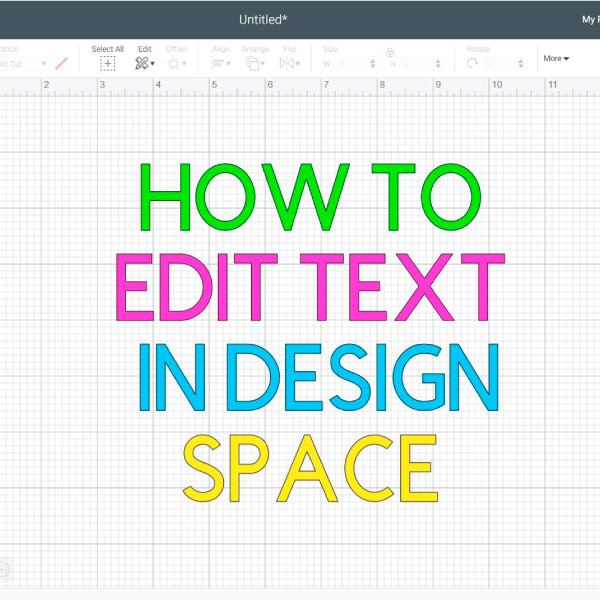


I own air2 and I am considering purchasing the maker. I know that air2 will work with smart materials after trying it, will the maker also? Thank-you for your article.
There’s some tutorial that will teach you. You can make it work. However, it’s not guaranteed by Cricut.
Sorry if I missed any info on this but I mainly want to do stickers and labels and thinner things so I’m thinking the explore BUT I want colored stickers and want to be able to have a machine that prints color and cuts all in one which is why I’m thinking the maker HOWEVER lol, that would mean I would have to buy cricut ink for that particular model right? Is the ink expensive? Is there a generic brand I could buy to save $$$? Does the ink last long? Ink can get get pretty pricey sometimes and esp if it’s specific ink..I saw a video where a girl just makes her own on a cannon printer and then uses her cricut to simply cut what came from another machine. Idk lol please help!!!:) oh and great information on both models this was all very helpful:)
So, there’s a tiny confusion. The Cricut doesn’t print. What the Cricut does is send the project to your printer and then cut it on your machine. The Maker has a better sensor and reads on shiny materials. If you still like the small side of the Explore. I recommend checking out the Explore 3 as it has a better sensor than the Explore Air 2. I hope this makes sense.
I have a better article with the FAQ about the Cricut Machines.
Thank you so much for all your informative info, it’s really helped me make up my mind on the maker, I can’t wait to buy it now ????
Enjoyed reading your post! I got the Explore Air 2 in March 2020, so I could work on craft projects at home during Covid. At the time I felt it was cheaper and “all I needed” based on the things it could cut. Now, a year later, I am upgrading to the Maker and wish I had spent the extra to buy that in the first place! I think for some non-crafty people (like myself) the Maker is a bit intimidating and it’s hard to justify the price tag, not knowing if and how much you will use it. They are both GREAT machines though and you really can’t go wrong with either. Now that I’ve been using the Explore Air 2 for a while I want to try engraving and using materials other than vinyl and paper. I should have taken the plunge at the start!
The same happened to me!
Your article was wonderful. I have an old expression machine and am getting ready to upgrade. I was sure I just wanted and Explore Air 2 as I am mostly purchasing to cut out stamped images and stop buying the dies to match. But I do sew and quilt, so I may be getting a maker I am still undecided, but you gave me a lot to think about. I think the really big point to me is the more force the maker has. I also don’t want to buy a machine that is as old in design as the Explore Air 2 as I don’t want to replace the machine in a few years. Lots to think about.
Yep! If you have the budget I would go for the maker 🙂
I’m looking into getting a cricut to make leather tags that would say “handmade” or something along those lines to put on my knitted items before I sell them…I’ve read just about every article out there and still am confused as to which machine would be better – Help!
I would get the Cricut Maker because you can use the knife blade to cut real leather. You can also use the deep point blade on the Explore or the Maker as well.
Hi, I am deciding between an Explore 2 and a Maker. I primarily cut fabric mainly wool for applique and strips of wool for rug hooking. Since I don’t vinyl or paper crafts I’d like to go as simple as possible. I believe the Explore 2 will cut the wool applique shapes, but can the Explore 2 cut strips of wool?
Thanks so much
If you want to cut fabric, go with the Maker all the way. You don’t want to be backing your fabric every single time. The maker will cut any fabric for you, no problem!
Hello – This was a great article. The Cricuts are on sale and I am definitely getting one. I am leaning towards the Maker but Still deciding. I want to cut felt for felt flowers. Which one do you recommend for that? Thank you ! Debbie
Get the maker for sure! 🙂
I have a air 2 when I do print and cut on white printable htv it say it can’t be done
If your HTVV is shiny, the Air 2 isn’t powerful enough to read the marks.
Hello! Thank you for the post!
If I just want to use cricut to make stickers, cricut explore air 2 suffices, right?
Yes! Although the Explorer doesn’t read over glossy paper, it works wonders when using matte sticker paper.
I did not like the explore air’s (not 2) inability to print and cut more then about 6″ x 9″ and it seemed like every project I wanted to make I couldn’t do because of the machine limitations. I just received my cricut maker so I hope I have less frustrations.
So far, the limitations for print then cut are for both machines.
Thank You for all this free info! I will be purchasing my Cricut Maker in the next couple of days. I learned a lit from you. TY
Yay! This makes me very happy.
I want to make mask, shirts, decal on cups and other things also making key chains I was wondering though if the explore air 2 does engraving ? I just don’t know what to do please help!!!?
Unfortunately, the Explore machines don’t engrave. Only the Cricut Maker can do this with the Engraving Tip and the quick swap housing.
My daughter recently purchased a explorer air. She has made many lovely projects. I was so amazed it peaked my interest; but I purchased a Maker.
Her birthday is in September.
I can’t afford to purchase a Maker for her…Can you suggest a material package that I could purchase as a bday present for her to go along with her Air explore 2 ?
I would give her Michael’s gift card. There are so many good deals and tons of vinyl. Right now, Cricut is so low on materials and supplies :/
Hi, I’m so glad to have found your site. I have been waiting a machine for literally a few years and just haven’t made the jump and I am so glad I didn’t after reading your article I have finally made up my mind, I will be purchasing the maker!! Thank you so much for such an informative article. I definitely will be a fan of yours..
That’s awesome! I am very happy to hear.
Hi. My friend and I have ordered the maker. We was wanting to get more pens but everything I see say use with cricut explorer. Can I use them with the maker. Thank you
Yes, you can! Pens fit on both machines. Make sure you don’t buy Cricut Joy pens, though!
I just purchase the Explorer 2 now I wish I would have got the machine .I wish I would have read this before
I am sorry to hear! It’s ok, the Explore is also a great machine, you can make a lot of things with it too!
Thanks. I was actually going to wait and buy the cricut maker but i dont plan on doing thicker material…. i basically thought what if….. so thanks to you i have come the conclusion i should get the Air 2. It will be helpful for my cartridges from my first cricut. It helped make my decision a lot easier.
You’re very welcome! I am glad I was able to help!
Hi,
I’m so new to the craft world. I don’t have a Cricut yet but I want to mostly design t-shirts and maybe birthday cards for my kids. I would also like to do pillow cases and walk art for their rooms. Can you tell me which machine you think would be better for me? Do they both use different colors when printing? Please forgive me if my wording is off. I’m so new to this.
The Cricut doesn’t print, but it does cut what you print. With the Maker, you can use different colors, but with the Explore, you can only use white paper. If you want to do pillow cases I would highly recommend you get the Maker!
What do you mean you can only use white paper?
You can only print on white paper. If you print con colored paper the sensor won’t be able to read the marks.
I have an Explorer 2, I made my first project with printing on it, I did it on colored card stock and It came out just fine. I did a lot of research before I bought it, but I do wish I had found your site first, I like how you did the comparison in plan English. It was very easy to understand. I would have bought the Maker instead. But it will be my next step.
I am glad Print then Cut worked on colored paper for you. You’ll love your Explore as well!
Our friend was over with her Cricut machine this weekend and my wife and her made all sorts of things. After reading this it must of been a Maker since it has a rotary blade. The question I have is that I keep reading about Ipads and Iphones which we have neither. We have android phones and non-apple computers. Would we have to get an Ipad or Iphone to use any of the Cricut machines?
You can use android (it’s more limited) or your non-apple computer. I have a HP laptop and it works just fine!
Can I use my iPhone?
You can! Keep in mind that not everything can be done from the iPhone/iPad. But for the most part, you can use your machine for your smartphone.
Hello!
This is really helpful! Thank you for putting thought in writing this. Just a question on the print and cut though, can you please elaborate it further?
Thank you!
You’re welcome! Check out my print then cut tutorial.
Loved this, thank you so much. I am just getting into crafting and the possibilities these machines give me seem to be endless and that thrills me. However, I don’t currently have a computer that I could use for the software…is there a way to use my iPhone 11 only? If I could use it at all I am assuming it would limit my use, but by how much? Sorry if this is a silly question; I’m learning and wanting to make sure I know what I am buying. 🙂
You can use your phone! You can do 90% of the things from your phone. Read the last part of my iPhone tutorial so you know what the differences are.
hi Catalina thank you so much for the help I decide to buy the maker after reading this,
but I still have a question about the software, do I need to have it? is it possible any other way? if not which software I need to buy and how much?
and Do I need to have the cricut easyPress?
thank you in advance I really appreciate it!!!
You need Design Space (free software for Cricut). There’s no other way around it, it’s very easy to install. As far a the Easypress goes, no you don’t need it as long as you are working with regular Iron-On. If you’re planning on using Infusible Ink, then you need it!
Thank you so much for your time in writing this article. Just wondering if truly the force on Maker is 4,000 grams? Could you share your resource as to how you found this. Thank you.
Good question! the Explore Air 2 machine has 400 grams force. Since the Maker is 10x stronger, that’s how you get the 4000.
Hello, thanks for all this informations !
Can you still do design with the cricut maker ?
Yes you can on Design Space. However, Design Space is not a robust platform for very complex designs you want Inkscape or Adobe Illustrator.
With my Scan and Cut machine I can stamp an image with a rubber stamp and then scan it and cut it out with the Scan and Cut machine. Do any of the Cricut machines do this?
I don’t have any experience with stamping at this point. I don’t know a lot about Scan and Cut either. I am sure a Cricut customer service can help you!
No, there is no Cricut machine that can handle the features you mention.
Thank you so much for this post! I’m interested in getting a Cricut, and am leaning towards the Maker, however my MacBook Pro is about 12 years old. I do everything on an iPad and am curious if I really need a computer or if an iPad would suffice?
For the most basic things, you can use the iPad. However, there are some things you can’t do from it like curving text, using the knife blade, templates, etc. You can still take advantage of most features from your tablet!
My husband has agreed to get me a cricut for my birthday, and I’ve been looking at both the explore 2 and maker. I was wondering though, because I’m going to be using it for card, vinyl transfers, shirts, and cutting fabric for masks, due to this crisis were facing. Will a explore 2 be able to cut the fabric I”m looking to cut, just a cotton blend, it doesn’t have a backing.
You need backing to cut fabric with the Explore Air 2. If you want to cut fabric without backing the maker is the best alternative.
What is backing?
Backing, in this case, is a type of material that you adhere to your fabric when you cut it with any of the Explore machines.
If you are cutting fabric for masks which should not be backed, no the Explore 2 would not be the best choice.
Deciding which one to buy.
Maker can be used to make simple tshirts designs?
Yes! From simple to complex. The Explorer can also cut vinyl for t-shirts.
Thank you for this article. I want to make t-shirts, but I’m more interested in the type of ink transfer iron on, not the vinyl. I don’t line the feel of vinyl on t-shirts. Which machine would be better for that?
All Cricut machines can cut Infusible Ink so you are good no matter what you choose 🙂
I have a small card business, and I use my Explore Air a ton for only card stock, but it is breaking. I am wondering if a Maker is more durable and will withstand more use, or if the Explore Air 2 will work just as good long-term as the maker. Thanks!
I think they both have the same durability. Have you tried changing your mat and blade?
I have. Could the blade housing be lose causing less crisp cuts?
Thank you for your blog posts. I read two of them and it helped my end my agonizing weeks of decision making! I purchased the Maker! I have an Explorer that I quit using awhile ago as it was a pain to change it over to a new computer every I upgraded my computer. This last upgrade was too much for the Explorer. I look forward to getting the adapter and using the old cartridges!
I’ll definitely be following you for more help!
I am very happy to hear I am able to help!
Thank you so much for this article! It was extremely helpful. I was going to get the Explorer Air 2, but after reading your breakdown I’m going to spring for the Maker. I will *mostly* be using this make custom stickers, but reading that the Maker can cut balsawood changed my mind! I’ve been wanting to get into making room boxes and this is perfect!
You’re very welcome! I’m happy I was able to help.
Hi,
I do not own a Cricut and have never used one, but I am trying to decide which one to buy! I hear great things about the Maker, but I am struggling with the cost. My main focus for now is making t-shirts, but would eventually do more in the future. I noticed in the comparison that the Cricut Maker does not have a cartridge slot, but needs an adapter? Is this a separate purchase? What exactly is the adapter?
The adapter is for physical cartridges if you don’t have them, you don’t need to worry about them. That’s for people who have older machines and want to keep their images when upgrading.
Hello Catalina.
This is very helpful information. Do you know anything about the cartridge adapter to use with the Cricut Maker. It shows out of stock on the Cricut website, just wanted to know if you have any idea how well it works with the cartridges.
If you have the adapter you will link them once. Then the images will be linked in Design Space. I never owned physical cartridges, so I don’t have experience with linking them. I hope this helps 🙂
I am planning to buy a Cricut Maker but the maker with the essential bundle is out of stock. Does just the Cricut Maker come with enough accessories that I can make something and play with it or must I buy blades, mats, etc as well right away?
The Cricut Maker on its own comes with a blue and pink mat (I believe), the fine point blade, rotary blade, and practice project. There aren’t a lot of materials or tools. There are also bundles on Amazon with extra tools that will help you get started.
Hello Catalina.
You stated that the Maker does not have a slot for cartridges. Does this mean that I would not be able to use all my cartridges that I bought for my Expression? Would I have to purchase those images/fonts again through the software?
You’re correct. You need the adapter and it’s been out of stock for a while. Do you have a friend with an Explore machine? You can borrow it for an afternoon or so, and then link those to your PC.
If you don’t link them, you would need to purchase them again.
Hi,
This was by far most helpful review I found going over the two types of machines!!
I’m really wanting one of these because I love making crafts and little fun things to share with others or display. I’m going to be a teacher so most of what I imagine working with would paper and card stock and other less thick materials, nothing too crazy like wood or leather. Haha.
But I want to make sure I still am picking the right machine for me and what I’m planning to use it for. What would you suggest?
The Explore is an excellent machine for a teacher. However, if you have the budget, I encourage you to make the little investment on the Maker!
I was looking over some of the questions from the ladies and it was clear if both machines are bluetooth capable or was it just the pro.
Both machines are Bluetooth capable.
Hi I am going to purchase a cricut today, however I know you said the maker is the better choice ( I may get one later lol). However, the explorer is more up to date as far as blue tooth (wireless), the fabric dial and it can also do T-Shirts just fine, correct? For this first year, I will be using it mainly to make T-Shirts, Cards using mostly vinyl and the infusion process. So would it be fair to say that I can do that with an cricut explorer 2? I also thought the newer one would be better as I thought they would add improvements over the older one lol smh…guess not though. However smh I really want both but I know I also have to buy the press, so I am limited as my total budget is $500.
Thanks for your help and insight looking forward to your comments
Hi Paula, if your focus is vinyl, and infusible ink the Explore can do that no problem. For paper though, the maker has these amazing tools that allow you to do raffle ticket effects, edgy score lines. I know your budget is only 500. But if you can wait to get the press and get started with an Iron (read my Iron-On tutorial) I will highly recommend you go for the Maker.
However, it’s your decision, I love the Explore too and is a great machine as well. If you need simple paper cutting the Explore is an excellent machine!
I hope this helps 🙂
I just picked up a Maker and I’m devastated to learn that I cannot cut and use the scoring wheel at the same time. Is there a workaround for this? Most of my projects involve both and I feel so disappointed.
Yes, you can! You just need to change the tool. Check out my Scoring Wheel tutorial.
Hello. Thank you for this post. It’s very informative! I’m trying to buy a circuit but mostly just for cake toppers with glitter paper and maybe occasionally for fabric.
Which one would you recommend?
If you plan on using a lot of fabric I will recommend the maker. Cardstock can be cut with either machine. However, the scorelines with on glitter cardstock are better with the Scoring Wheel. If you have the budget go for the Maker :).
This is a great informative blog, I have learned so much. It was and has been very hard to decide which machine to use or purchase. I have read many other posts in regards to the cricut maker having many glitches due to the release rush before Christmas I believe this was maybe a year or two ago, not really sure. My question is, do you know if they have updated this since approx 2 yrs ago?
Thank you for the time it took you to do this post its really appreciated,
Mary Reid
Hi Mary! I’ve had the Maker for over a year now, and I haven’t had any problem whatsoever, I also read that review you’re talking about, it’s scary! I went with what most reviews said, and after a year I got to the conclusion I love my machine. Read my Cricut Maker Review.
Hi there, I just read your blog and I’m a little confused with the white ink and white paper part for the air 2. Does this mean you can only write with white ink? You can’t use other colours or papers? Sorry if this is a silly question, don’t own a Cricut yet, just want to know all the details before making a decision.
Thank you
Exactly. The sensor’s more powerful on the Cricut Maker. You can only Print then Cut on the Explore machine when using white paper.
I’m interested in buying a cricut machine as I’ve seen the possibilities are endless for a crafter! I want to be able to print Projects in color. I’m interested in all kinds of materials so I’m leaning towards the maker. Did I read on your review correctly that only the explore does that?
I corrected the table! Thank you for pointing out the mistake.
This was very helpful thank you! I’m thinking of the Maker as I will mostly be cutting leather – does that sound like the right one to go for? Can it do multiple cuttings from the one sheet?
Hi Alice! You can cut leather with both machines can cut genuine leather. However, the Maker can cut up to 2.4mm in thickness. The Explorer can only cut up to 2mm.
I really really really wish I found your post before I bought the explore air 2 (i bought it less than 5 days ago and used it one time). Your article was so informative that I realize I made the wrong decision. I was blindsided by my ancient cricut dying and salvaging my investment in the cartridges. Thank you for your informative posts.
Hi Jennifer! I understand where you are coming from. Don’t dismay, though. Most projects I’ve made so far can be made with the Explore Air 2. It’s a beautiful machine, still! I also started with that one!
I was a little confused with the post about the part with the white paper and colored paper for print then cut. On the comparison chart you stated the air 2 can do colored but the maker did only white, but when you spoke on the cricut maker you stated it can do colored as a side note. So which one can only do white paper for the print then cut method
hi Sunny! Thank you for pointing out the mistake! I’ll correct it right away!
Thank you for all the helpful information! Your site helped me with my decision and I can’t wait to use my new Explore Air 2! Thanks again!
So happy for you!
How does the maker do with felt? Just the normal cheap felt from a craft store for a toddler quiet time book? I’ve heard controversial things about it working okay? Have you tried this before? Thanks for the article! Very informative.
Hi, I haven’t cut felt yet but I see people doing it all the time. I think it will work great. I have a how to do a quiet book tutorial coming up soon.
Hello,
I want to cut texts with the machine. Is there a minimum height the fonts should be to be able to cut them ?
Hi Patrick,
I wouldn’t cut something that is less than a third of an inch. It also depends the materials and blades you are using.
Hi I having been trying to figure out which one of the cricut I should get awhile now , reading this guide would help me make my final decision. There’s one thing i would love to get answered what’s the difference between the cricut maker machine bundle1 on Amazon and the cricut bundle everything maker on Cricut sight?
I prefer the bundle from Cricut.com plus the essential tool set. You get so many more materials than the bundle from Amazon.
Hello Catalina,
I’ve been considering buying a cricut machine and this post provided me with great information and comparison! I’m actually also thinking of using some vinyl paper on my cricut for coffee mugs and wine/champagne glasses. I read somewhere about the harm in using vinyl and the dangerous fumes/gasses/PVC associated with vinyl, and wanted your take on it.
Look forward to hearing from you and more power to your business!
Thanks!
Aria
Hi Aria, vinyl is not food safe and it should be used outside the mug. As long as you do that I think you should be fine!
I first purchased the Air 2, thinking it was all I needed. Figured out how wrong I was very early in my Cricut-gasm. I was cheap and wanted to save money. Lol
Now I have 2 Cricuts and zero therapy expenses!!
Must love crafting!
BTW… great comparisons!
Traci! I did the same thing too! I love having both machines though because I want to always consider my Explorers!
All the extra force that the Maker is capable of is only available when using the knife blade though, correct?
That’s what I heard, that that’s the only way to get the most force out of it and you can’t manually set it to use more force with any other blade, which was kind of a disappointment to hear because the knife blade can’t cut designs as intricate as the others and only needed for the really thick strong materials.
Now, the rotary fabric blade is a newer thing and so maybe that uses more force than the Explore Air but I’m having a hard time finding information on it.
Hi Angela!
The 10X Force comes with all of the new tools: knife blade, rotary blade, and scoring wheel!
I understand your frustration. Maybe at some point they will come up with a blade for more intricate cuts.have you tried the deep point blade? It’s quite strong as well.
Not for very strong materials though.
Check out other of my articles where I explain more about the blades!
Have a lovely day!
There are more tools coming up.
Good to know that pressure comes with the rotary blade 🙂 I wonder how intricate it can get with it, and excited to hear there are more tools on the way. I haven’t gotten the Maker yet, I’ve been planning on it but wanted to make sure that it was worth getting that one versus the Air.
If they could come out with a blade for intricate cuts using all the extra force, I think sales would be even higher.
Hi Angela! Yes all of the new tools for the Maker have that pressure.
Yes rumor has it that there are other tools coming up, so don’t lose hope! Also, to reply your question the Rotary Blade allows you to cut up 3/4″ and larger images! If you don’t own a Cricut yet, I would go for the Maker because of all of the possibilities you have! Although the Explore is amazing too!
This was great because I was thinking about maybe getting a maker, but after reading the breakdown and watching your video, I really can’t foresee myself doing anything with fabric or wood. Now, if it suddenly sews for us, then I’ll be all over it. LOL.
Hi Stacey!
I am glad you were able to make a decision! That’s what I am here for.
I am happy to see I can help you out on your Cricut Journey!
Cat
Hello, thank for this review love it. I have a question with the maker can I do the iron on?
I will be using it for t shirts and like birthday cards but my brother is an artist and need to use fabrics sometimes. I want to make sure that the maker has the iron on because I don’t see the selection (iron on, vinyl, cardstock) like in the explorer
You can cut Iron-On with the Maker 100%. 🙂
This was amazing. I have been checking out both machines and a friend also told me that the Cricut maker was a must to buy first. Now I am really convinced now. You just gave me all the answers I needed for my first buy. Thank you so much. Very informative.
Hi Rosa I am very glad this post helped you to find out which Cricut was the best option for you!